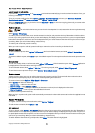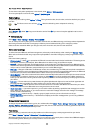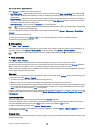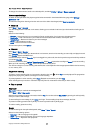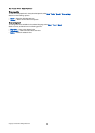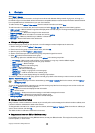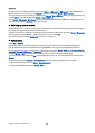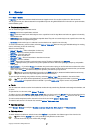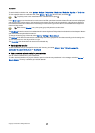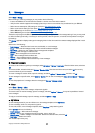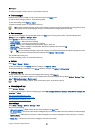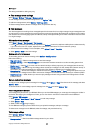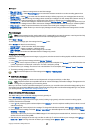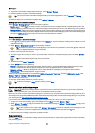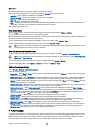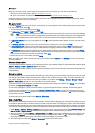To set the default calendar view, select Options > Settings > Default view > Month view , Week view, Day view, or To-do view.
To view a specific date in the calendar view, select Options > Go to date. Enter the date, and select OK.
Tip: To quickly move to the nearest date with a scheduled event, press #.
In the Month view, you can view the entire month at one time. Each row shows one week of dates. The active month is displayed,
and the active day is either today or the last day that was viewed. The active day is marked with a colored square. Days that
have scheduled events are marked with a small triangle in the bottom right corner. Scroll to switch between the days of the
month and day entries.
Tip: When viewing Calendar in any view, press * to quickly switch to another view.
The Week view shows the events for the selected week in seven day boxes. Today's date is marked with a colored square. Memos
and anniversaries are placed before 8:00 a.m.
To change the starting day of the week, select Options > Settings > Week starts on.
The Day view view shows the events for the selected day. Entries are grouped into time slots according to their starting time.
To view the previous or next day, scroll left or right.
The To-do view view shows the to-do items for the selected day.
Send calendar entries
To send a calendar entry to a compatible device, scroll the entry, and select Options > Send > Via text message, Via
multimedia, Via e-mail, Via Bluetooth, or Via infrared.
Add a received calendar entry to your calendar
You can receive a calendar entry as an attachment.
To add a received calendar entry to your calendar, open the calendar entry attachment in the message, and select Options >
Save to Calendar. The entry is added to your default calendar.
C a l e n d a r
Copyright © 2006 Nokia. All Rights Reserved. 32