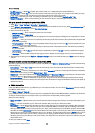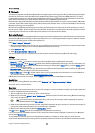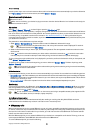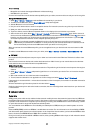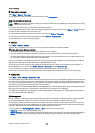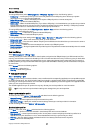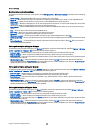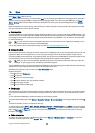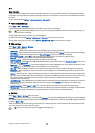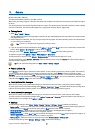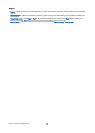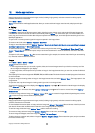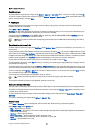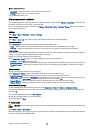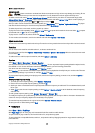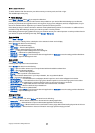Clear the cache
A cache is a memory location that is used to store data temporarily. If you have tried to access or have accessed confidential
information requiring passwords, empty the cache after each use. The information or services you have accessed are stored in
the cache.
To clear the cache, select Options > Advanced options > Clear cache.
News feeds and blogs
Select Menu > Web > Web feeds.
Feeds usually contain headlines and articles, often about recent news or other topics.
Tip: Blog is a shortening of Weblog, which is a continuously updated Web diary. Often the author's personality is an
important factor in the blog.
To download a feed or blog, scroll to it, and press the joystick.
To add a feed or blog, select Options > Manage feed > New feed, and enter the information.
To edit a feed or blog, scroll to a feed, select Options > Manage feed > Edit, and modify the information.
Web settings
Select Menu > Web > Options > Settings.
Define the following settings:
• Access point — Scroll to the access point to connect to Web pages, and press the joystick.
• Homepage — Select the page that you want to appear as your homepage. Select Default to use the access point homepage,
User defined to enter the homepage address, or Use current page to use the currently open Web page.
• Load imgs. & sounds — Select No to load pages faster when browsing by not loading the images on them.
• Font size — Select the preferred font size for the displayed Web pages.
• Default encoding — Select the correct character encoding for your language.
• Auto. bookmarks — Select On to save Web page addresses that you visit automatically in the Auto. bookmarks folder. To hide
the folder, select Hide folder.
• Screen size — Select Full screen to use the whole display area for viewing Web pages. You can press the left selection key to
open Options and use the available options while browsing in full screen mode.
• Mini map — Select whether you want to see an overview of the page as a miniature on top of the page you are viewing.
• History list — Select whether you want to see miniatures of the pages you have visited when you want to go back in your
browsing history.
• Cookies — Select to allow or reject the sending and receiving of cookies. Cookies are info the network server collects about
your visits to various Web pages. They are necessary if you shop on the Web (for example, to retain the items you buy until
you reach the cashier page). However, the information may be misused (for example, you may receive unwanted
advertisements in your device).
• Java/ECMA script — Some Web pages may include program commands that affect the appearance of the page or interaction
between the page and its browsers. To deny the use of such scripts, select Disabled (for example, if you have trouble
downloading).
• Security warnings — Select Show or Hide to see or hide the security warnings you may receive during browsing.
• Block pop-ups — Select whether you want to allow pop-ups. Some pop-ups may be necessary (for example, smaller windows
where you write e-mails in Web-based mail systems), but they may also contain unwanted advertising.
Services
Select Menu > Media > Services (network service).
Services is one of the two browsers in your device. With Services, you can browse WAP pages that have been designed specially
for mobile devices. For example, operators may have WAP pages for mobile devices. To browse regular Web pages, use the other
browser in Menu > Web.
Check the availability of services, pricing, and fees with your network operator or service provider. Service providers will also
give you instructions on how to use their services.
Tip: To start a connection, press and hold 0 in the standby mode.
W e b
Copyright © 2006 Nokia. All Rights Reserved. 60