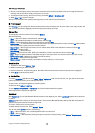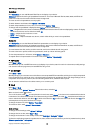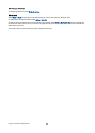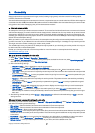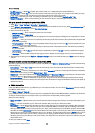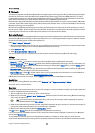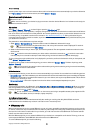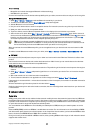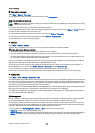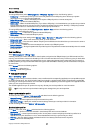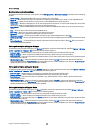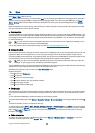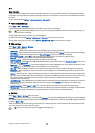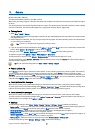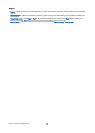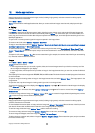Connection manager
Select Menu > Connect. > Conn. mgr..
To view the status of data connections or end connections, select Act. data conn..
View and end active connections
Note: The actual time invoiced for calls by your service provider may vary, depending on network features, rounding
off for billing, and so forth.
In the active connections view, you can see the open data connections.
To view detailed information about network connections, select the connection from the list and Options > Details. The type of
information shown depends on the connection type.
To end a network connection, select the connection from the list and Options > Disconnect.
To end all active network connections simultaneously, select Options > Disconnect all.
To view the details of a network, press the joystick.
Modem
Select Menu > Connect. > Modem.
Together with a compatible computer, you can use your device as a modem to connect to the Web.
Before you can use your device as a modem
• You need the appropriate data communications software on your computer.
• You must subscribe to the appropriate network services from your service provider or Internet service provider.
• You must have the appropriate drivers installed on your computer. You must install drivers for your cable connection, and
you may need to install or update Bluetooth or infrared drivers.
To connect the device to a compatible computer using infrared, press the joystick. Make sure the infrared ports of the device
and computer are directly facing each other with no obstacles between them.
To connect your device to a computer using Bluetooth wireless technology, initiate the connection from the computer. To
activate Bluetooth in your device, select Menu > Connect. > Bluetooth and select Bluetooth > On.
If you use a cable to connect your device to a computer, initiate the connection from the computer.
Note that you may not be able to use some of the other communication features when the device is used as a modem.
Mobile VPN
Select Menu > Tools > Settings > Connection > VPN.
The Nokia mobile virtual private network (VPN) client creates a secure connection to compatible corporate Intranet and services,
such as e-mail. Your device connects from a mobile network, through the Internet, to a corporate VPN gateway that acts as a
front door to the compatible corporate network. VPN client uses IP Security (IPSec) technology. IPSec is a framework of open
standards for supporting secure exchange of data over IP networks.
VPN policies define the method used by VPN client and a VPN gateway to authenticate each other, and the encryption algorithms
that they use to help protect the confidentiality of data. Contact your corporation for a VPN policy.
To use VPN with an application, the application must be associated with a VPN access point. A VPN access point is made up of
an Internet access point and a VPN policy.
VPN management
You can manage your VPN policies, policy servers, VPN logs, and key store password in VPN management. VPN policies define
how data is encrypted for transfer over unsecured networks. The key store password helps protect private keys.
An access point is where your device connects to the network by way of a data call or packet data connection. To use e-mail
and multimedia services or to browse Web pages, you must first define Internet access points for these services. VPN access
points pair VPN policies with Internet access points to create encrypted connections.
To manage VPN, select VPN management > Options > Open and from the following options:
• VPN policy — Install, view, and update VPN policies.
• VPN policy servers — Edit the connection settings of VPN policy servers from which you can install and update VPN policies.
• VPN log — View the log for your VPN policy installations, updates and synchronizations, and other VPN connections.
C o n n e c t i v i t y
Copyright © 2006 Nokia. All Rights Reserved. 56