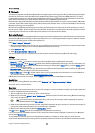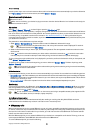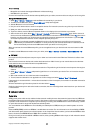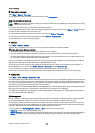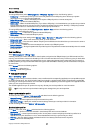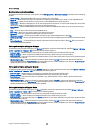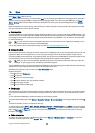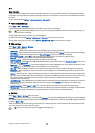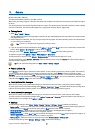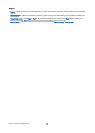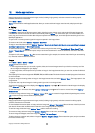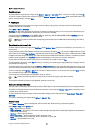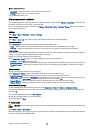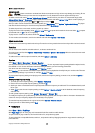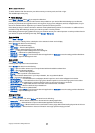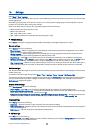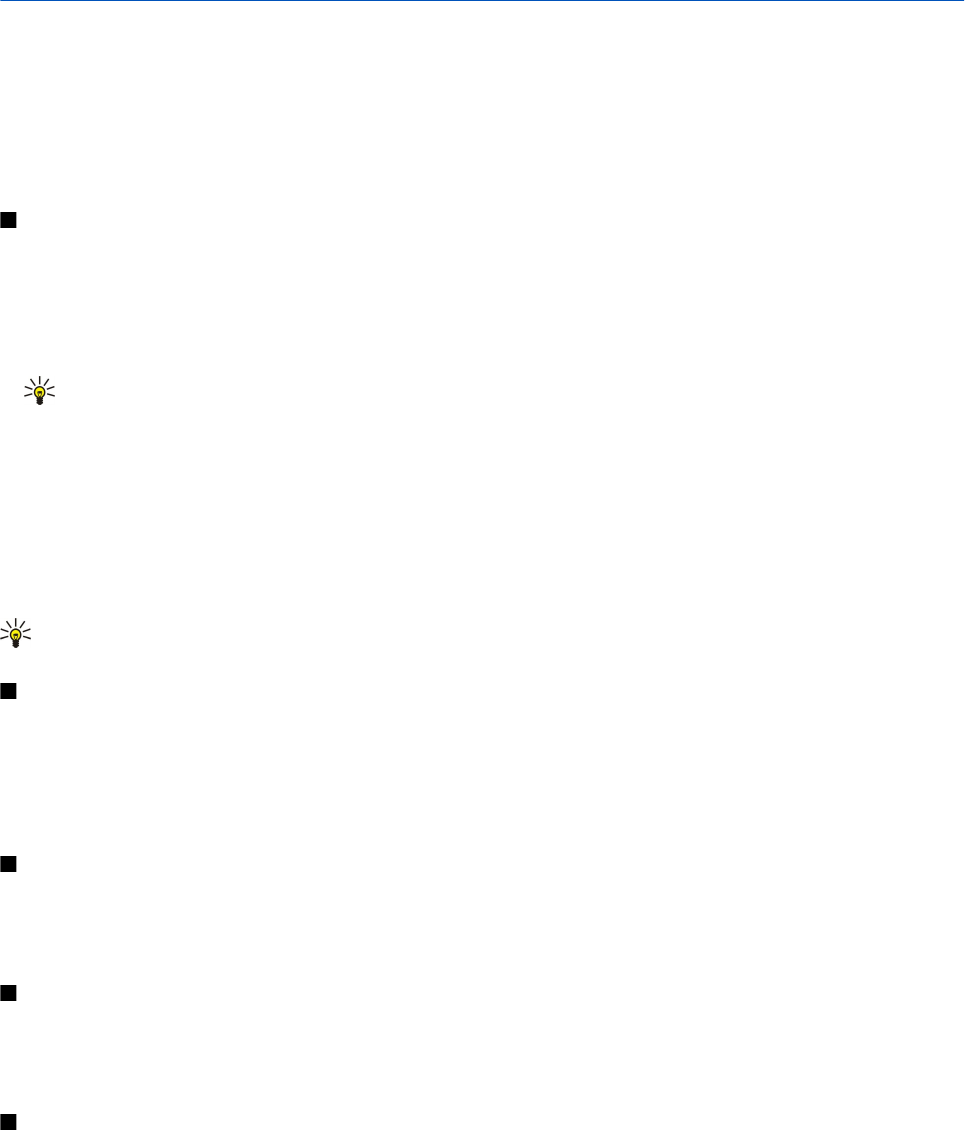
11. Camera
Model number: E50-1 (RM-170).
This section describes the camera in your E50-1 device.
When taking and using images or video clips, obey all laws, and respect local customs as well as privacy and legitimate rights
of others.
You can take photos or record video clips with the built-in camera. The camera lens is on the back of the device, and the display
works as a viewfinder. The camera produces pictures in .jpeg format and video clips in .3gpp format.
Take a picture
1. Select Menu > Media > Camera.
The Nokia E50 device supports an image capture resolution of up to 1280 x 960 pixels. The image resolution in these materials
may appear different.
2. Use the display as a viewfinder, aim at your subject, and press the joystick. The device saves the photo in the default folder,
or in the folder you have defined.
Tip: To zoom in or out before taking a picture, scroll up or down.
3. If you do not want to keep the saved photo, select Options > Delete. Select Back to return to the viewfinder to take another
picture. Select Options > Go to Gallery to view the photo in Gallery.
If the light is dim, select Options > Night mode after you have opened Camera but before taking a picture.
To adjust the image, select Options > Adjust > White balance or Colour tone.
To take pictures in a sequence, select Options > Sequence mode. The camera takes six pictures in a row.
To take timed pictures, select Options > Self-timer, select the desired timeout, and press Activate. The camera takes a picture
after the timeout has passed.
Tip: You can view and modify photos in Menu > Media > Gallery > Images.
Record a video clip
Select Camera, and scroll right to activate the video recorder. To start recording a video clip, press the joystick. The remaining
recording time is shown on the top of the display. To pause the recording, select Pause; to resume the recording, select
Continue. To stop the recording, select Stop. The device saves the clip in the default folder, or in the folder you have defined. If
you do not want to keep the saved video clip, select Options > Delete. Select Back to return to the viewfinder to record another
video clip. Select Options > Play to view the video clip in the RealPlayer application.
Insert pictures into messages
When you are creating a new multimedia message, you can open the camera to insert a new picture into the message.
To insert a picture into a multimedia message, select Options > Insert new > Image. The viewfinder shows you the image to be
captured. To take a picture, press the joystick. To insert the picture in the message, press the joystick.
Insert videos into messages
When you are creating a new multimedia message, you can open the camera to insert a new video into the message.
To insert a video into a multimedia message, select Options > Insert new > Video clip. Press the joystick to start recording. To
insert the video in the message, select Options > Select.
Settings
To edit the image settings, select Menu > Media > Camera > Options > Settings > Image, and define the following:
• Image quality — Define how much the picture is compressed when being saved. High provides the best image quality, but
takes more memory. Normal is the default quality setting. Basic takes the least amount of memory.
• Show captured img. — Select whether you want the captured image to be displayed after the capture.
• Image resolution — Select the resolution of the images you capture.
• Default image name — Select Date or Text for the default title assigned to a picture. Date assigns the date of the capture as
the title. Text assigns the term you define and a number to the picture.
• Memory in use — Select the memory to use for storing images: Phone memory or Memory card.
To edit the video settings, select Options > Settings > Video, and define the following:
Copyright © 2006 Nokia. All Rights Reserved. 61