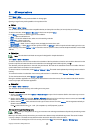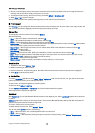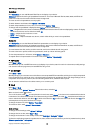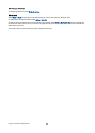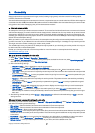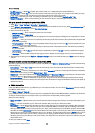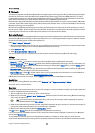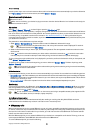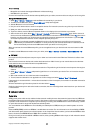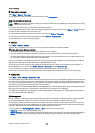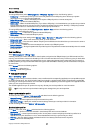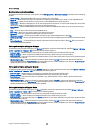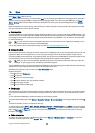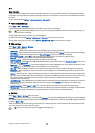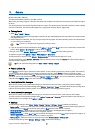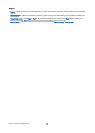• Compatible car kit device that supports Bluetooth wireless technology
• Valid SIM card in your device
For more information about car kit devices and compatibility with your device, see www.nokia.com and your car kit user guide.
Manage the SIM access profile
1. Select Menu > Connect. > Bluetooth to activate Bluetooth connectivity in your device.
2. To enable remote SIM access, scroll to Remote SIM mode, and press the joystick.
3. Activate Bluetooth in the car kit device.
4. Use your car kit device to start a search for compatible devices. For instructions, see the user guide of your car kit device.
5. Select your device from the list of compatible devices.
6. To pair the devices, enter the Bluetooth passcode shown on the display of the car kit device to your device.
7. Authorize the car kit device. Select Menu > Connect. > Bluetooth, and scroll to the Paired devices page. Scroll to the car kit
device, and enter the Bluetooth passcode. When the device asks to make the connection automatic, select Yes. Connections
between your device and the car kit device can be made without separate acceptance or authorization. If you select No,
connection requests from this device must be accepted separately every time.
Tip: If you have already accessed the SIM card from the car kit with the active user profile, the car kit searches
automatically for a device with the SIM card. If it finds your device, and automatic authorization is activated, the car
device automatically connects to the GSM network when you switch on the car ignition.
When you activate the remote SIM access profile, you can use applications on your device that do not need network or SIM
services.
To end the remote SIM access connection from your device, select Menu > Connect. > Bluetooth > Remote SIM mode > Off.
Infrared
Do not point the IR (infrared) beam at anyone's eye or allow it to interfere with other IR devices. This device is a Class 1 laser
product.
Use infrared to connect two devices and transfer data between them. With infrared, you can transfer data such as business
cards, calendar notes, and media files with a compatible device.
Send and receive data
1. Ensure that the infrared ports of the devices face each other. The positioning of the devices is more important than angle or
distance.
2. Select Menu > Connect. > Infrared, and press the joystick to turn on infrared on your device. Turn on infrared on the other
device.
3. Wait a few seconds until an infrared connection is established.
4. To send, locate the desired file in an application or the file manager, and select Options > Send > Via infrared.
If data transfer is not started within 1 minute after the activation of the infrared port, the connection is cancelled and must be
started again.
All items received through infrared are placed in the Inbox folder in Messag..
Positioning devices away from each other breaks a connection, but the infrared light beam remains active on your device until
it is deactivated.
Data connections
Packet data
GPRS (general packet radio service) enables wireless access for mobile phones to data networks (network service). GPRS uses
packet data technology where information is sent in short bursts of data over the mobile network. The benefit of sending data
in packets is that the network is occupied only when sending or receiving data. As GPRS uses the network efficiently, it allows
for quick data connection set-up and fast data transmission speeds.
You must subscribe to the GPRS service. For availability and subscription to GPRS, contact your network operator or service
provider.
Enhanced GPRS (EGPRS) is similar to GPRS, but it enables faster connection. For more information on the availability of EGPRS
and data transfer speed, contact your network operator or service provider. Note that when you have selected GPRS as a data
bearer, the device uses EGPRS instead of GPRS if this is available in the network.
During a voice call, you cannot establish a GPRS connection, and any existing GPRS connection is put on hold unless the network
supports dual transfer mode.
C o n n e c t i v i t y
Copyright © 2006 Nokia. All Rights Reserved. 55