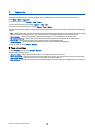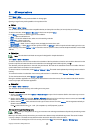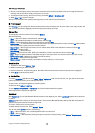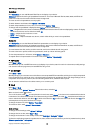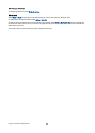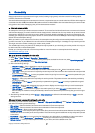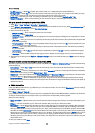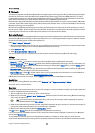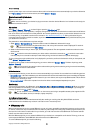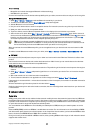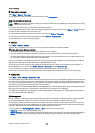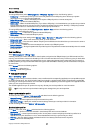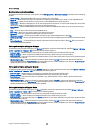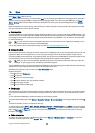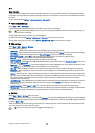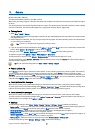press the power key to turn on the enhancement. Some audio enhancements connect automatically to your device. Otherwise
open Paired devices, scroll to the enhancement, and select Options > Connect.
Bluetooth connectivity indicators
Bluetooth is active.
When the icon is blinking, your device is trying to connect to the other device. When the icon is shown continuously, the
Bluetooth connection is active.
Pair devices
Select Menu > Connect. > Bluetooth, and scroll right to open the Paired devices page.
Before pairing, create your own passcode (1-16 digits), and agree with the user of the other device to use the same code. Devices
that do not have a user interface have a fixed passcode. You need the passcode only when you connect the devices for the first
time. After pairing, it is possible to authorize the connection. See "Authorize a device," p. 54. Pairing and authorizing the
connection makes connecting quicker and easier, as you do not have to accept a connection between paired devices every time
you establish the connection.
The passcode for remote SIM access must have 16 digits.
1. Select Options > New paired device. The device starts to search for Bluetooth devices within range.
Tip: If you have sent data using Bluetooth before, a list of the previous search results is displayed. To search for
more Bluetooth devices, select More devices.
2. Select the device with which you want to pair, and enter the passcode. The same passcode must be entered to the other
device as well.
3. Select Yes to make the connection between your device and the other device automatic or No to confirm the connection
manually every time a connection attempt is made. After pairing, the device is saved to the paired devices page.
To give a nickname to a paired device that is only displayed in your device, scroll to the device with which you have paired, and
select Options > Assign short name.
To delete a pairing, select the device whose pairing you want to delete and Options > Delete. To delete all pairings, select
Options > Delete all.
Tip: If you are currently connected to a device and cancel the pairing with that device, pairing is removed immediately,
and the connection is switched off.
Authorize a device
If you trust a paired device, you can allow it to connect automatically to your device. You can select from the following options:
• Set as authorised — Connections between your device and the other device can be made without your knowledge. No separate
acceptance or authorization is needed. Use this status for your own devices, such as your compatible headset or PC, or devices
that belong to someone you trust.
• Set as unauthorised — Connection requests from the other device must be accepted separately every time.
Receive data
If you want to receive data using Bluetooth, select Bluetooth > On and My phone's visibility > Shown to all. When you receive
data through Bluetooth connectivity, a tone sounds, and you are asked if you want to accept the message. If you accept, the
message is placed in the Inbox folder in Messag.
Tip: You can access the files in the device or on the memory card using a compatible accessory that supports the File
Transfer Profile Client service (for example, a laptop computer).
End a Bluetooth connection
A Bluetooth connection is disconnected automatically after sending or receiving data. Only Nokia PC Suite and some
enhancements such as headsets may maintain a connection even if not actively used.
SIM access profile
When the wireless device is in the remote SIM mode, you can only use a compatible connected enhancement, such as a car kit,
to make or receive calls. Your wireless device will not make any calls, except to the emergency numbers programmed into your
device, while in this mode. To make calls from your device, you must first leave the remote SIM mode. If the device has been
locked, enter the code to unlock it first.
With the SIM access profile, you can access the SIM card of your device from a compatible car kit device. This way, you do not
need a separate SIM card to access SIM card data and connect to the GSM network.
To use the SIM access profile, you need the following:
C o n n e c t i v i t y
Copyright © 2006 Nokia. All Rights Reserved. 54