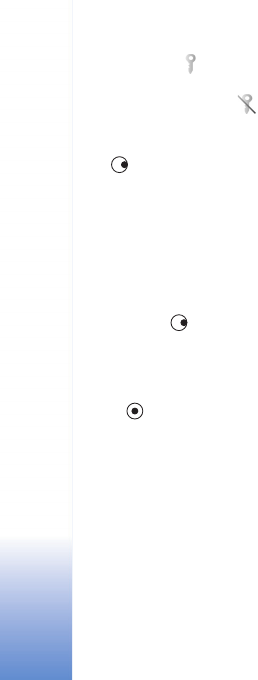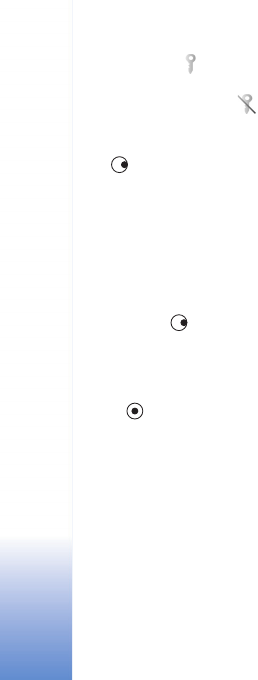
Tools
106
• Valid keys ( ) are connected to one or more media
files.
• With expired keys ( ), you have no time to use the
media file, or the time period for using the file is
exceeded. To view the Expired activation keys, press
.
To buy more usage time or extend the usage period for a
media file, select an activation key and Options >
Activate content. Activation keys cannot be updated if
Web service message reception is disabled. See ‘Web
service messages’, p. 65.
To view which keys are not in use at the moment (Not
used), press twice. Unused activation keys have no
media files connected to them saved in the device.
To view detailed information such as the validity status
and ability to send the file, select an activation key, and
press .