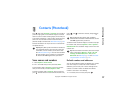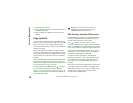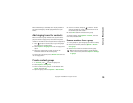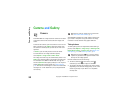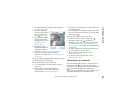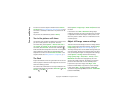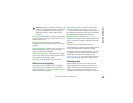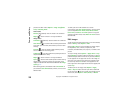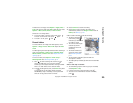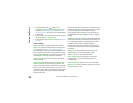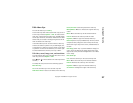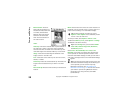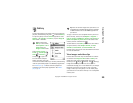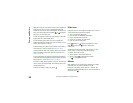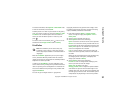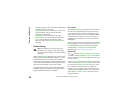Camera and Gallery
25
Copyright © 2006 Nokia. All rights reserved.
To add text to an image, select Options > Apply effect >
Text. Enter the text, and select OK. To edit the text, select
Options > Move, Resize, Rotate, or Select colour.
Shortcuts in the image editor:
• To view an image in the full screen mode, press .
To return to the normal view, press again.
• To zoom in or out, press and .
Record videos
To move between still image and video capture, select
Options > Image mode or Video mode. Open the Video
mode.
To make lighting and color adjustments before recording a
video, select Options > Video setup > Shooting mode,
White balance, or Colour tone. See “Adjust color and
lighting”, p. 23.
To select a mode, select Options > Video setup >
Shooting mode. See “Shooting modes”, p. 23.
1 Press to start recording. The record icon is
shown. The LED flash is lit, and a tone sounds,
indicating to the subject that video is being recorded.
There is no flash effect on the resultant video.
2 To pause recording at any time, select Pause. The pause
icon ( ) blinks on the display. Video recording
automatically stops if recording is set to pause and
there are no key presses within a minute.
3 Select Continue to resume recording.
4 Select Stop to stop recording. The video clip is
automatically saved to the Images & video folder of
Gallery. See “Gallery”, p. 29.
Video recorder indicators show the following:
• The device memory ( )
and memory card ( )
indicators (1) show where
the video is saved.
• The current video length
indicator (2) shows
elapsed time and time
remaining.
• The mode indicator (3)
shows the active mode.
See “Shooting modes”,
p. 23.
• The microphone indicator (4) shows that the
microphone is muted.
• The video quality indicator (5) shows the selected video
quality.
After a video clip is recorded:
• To immediately play the video clip you just recorded,
select Options > Play.
• If you do not want to keep the video, press .
• To return to the viewfinder to record a new video,
press .