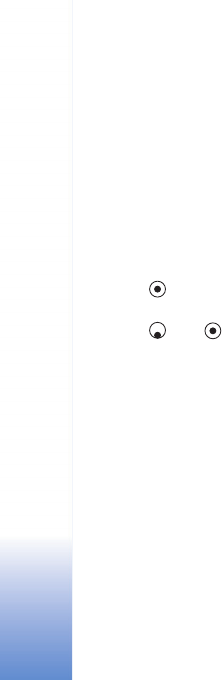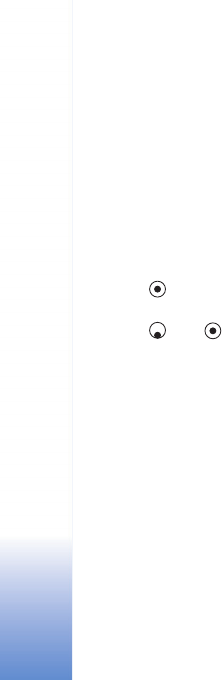
Messaging
62
Preferred connection—You can send text messages
through the normal GSM network or through packet data,
if supported by the network. See ‘Connection settings’,
p. 96.
Reply via same ctr.—Select Yes, if you want the reply
message to be sent using the same text message centre
number (network service).
Add a new text message centre
1 Select Message centres > Options > New msg.
centre.
2 Press , write a name for the message centre, and
select OK.
3 Press and , and write the number of the text
message centre. You receive the number from your
service provider.
4 Select OK.
5 To use the new settings, go back to the settings view.
Scroll to Msg. centre in use, and select the new
message centre.
Multimedia messages
Select Messaging > Options > Settings > Multimedia
message.
Image size—Define the size of the image in a multimedia
message. The options are Original (shown only when the
MMS creation mode is set to Guided or Free), Small, and
Large. Select Original to increase the size of the
multimedia message.
MMS creation mode —If you select Guided, the device
informs you if you try to send a message that may not be
supported by the recipient. Select Restricted; the device
prevents you from sending messages that may not be
supported.
Access point in use (Must be defined)—Select which
access point is used as the preferred connection for the
multimedia message centre.
Multimedia retrieval—Select how you want to receive
multimedia messages. To receive multimedia messages
automatically in your home network, select Aut. in home
network. Outside your home network, you receive a
notification that you have received a multimedia message
that is saved in the multimedia message centre. You can
select if you want to retrieve the message to your device.
When you are outside your home network, sending and
receiving multimedia messages may cost you more.
If you select Multimedia retrieval > Always automatic,
your device automatically makes an active packet data
connection to retrieve the message both in and outside
your home network.
Allow anon. messages—Select No if you want to reject
messages from an anonymous sender.