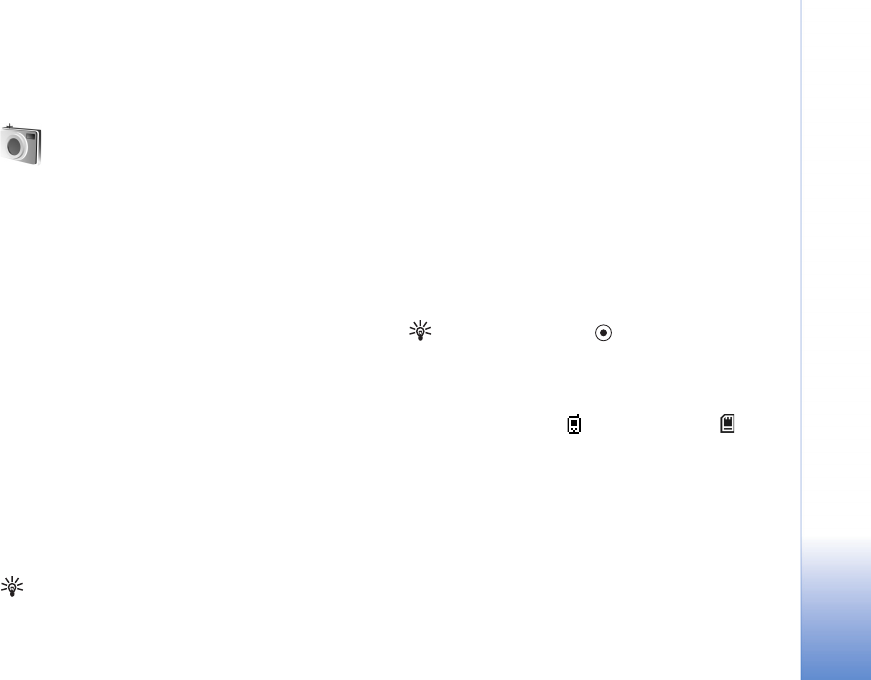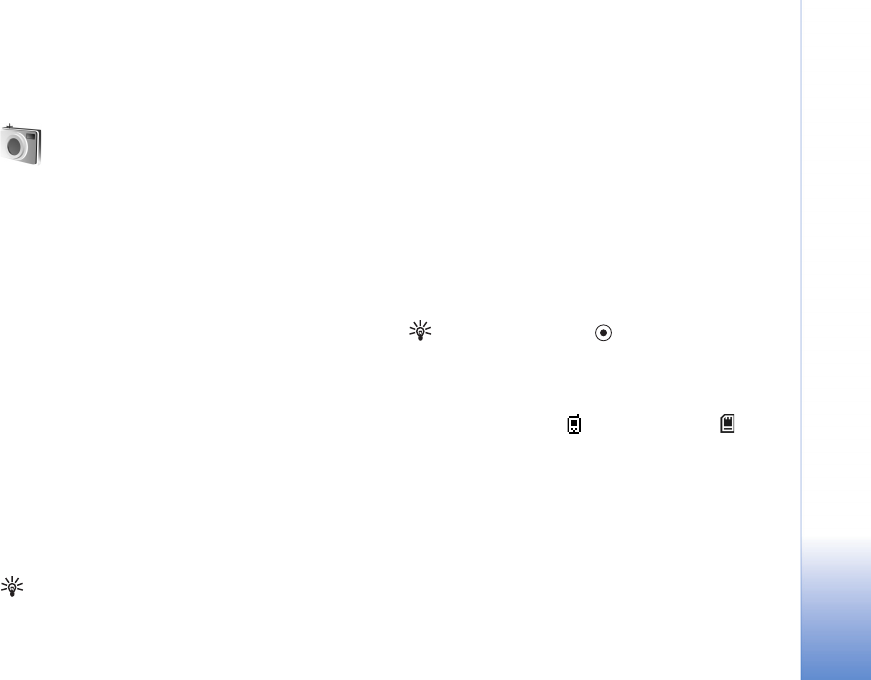
Camera and Gallery
31
Camera and Gallery
Camera
Your Nokia N72 has a high resolution camera on the back
of the device that can be used to take still images and
videos.
To activate the camera, open the camera lens cover on the
back of the device. The Camera application starts when
the camera is activated, and you can see the view to be
captured.
In Camera, you can take pictures and record videos. To
move between still image and video capture, select
Options > Image mode or Video mode.
The images and video clips are automatically saved in the
Gallery. The cameras produce .jpeg images, and video clips
are recorded in the 3GPP file format with the .3gp file
extension (Normal video quality modes) or in the .mp4 file
format (High video quality mode). See ‘Video settings’, p.
37. You can also send images or a video in a multimedia
message as an e-mail attachment, or by using Bluetooth
connectivity.
Tip! You can insert an image into a contact card. See
‘Save names and numbers’, p. 28.
Your Nokia N72 supports an image capture resolution of
up to 1600 x 1200 pixels using the camera. The image
resolution in these materials may appear different.
Take pictures
To make lighting and color adjustments before taking a
picture, select Options > Image setup > Shooting mode,
Flash, White balance, or Colour tone. See ‘Adjust color
and lighting’, p. 34 and ‘Shooting modes’, p. 34.
Tip! You can press the key or use the camera
capture key (located on the right hand side of the
device) for still image capture.
Camera indicators show the following:
• The device memory ( ) and memory card ( )
indicators (1) show where images are saved.
• The images indicator (2) estimates how many images,
depending on the selected image quality, can fit in the
remaining memory of your device or a compatible
memory card.
• The mode indicator (3) shows the active mode. See
‘Shooting modes’, p. 34.