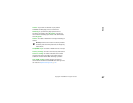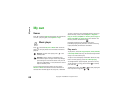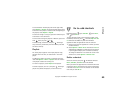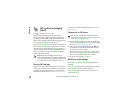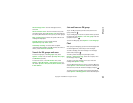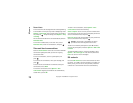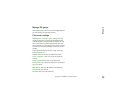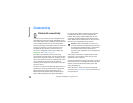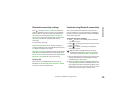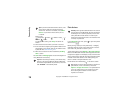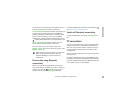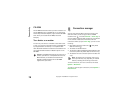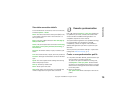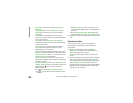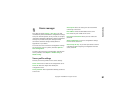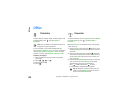Connectivity
75
Copyright © 2006 Nokia. All rights reserved.
Bluetooth connectivity settings
Press , and select Connect. > Bluetooth. When you
open the application for the first time, you are asked to
define a name for your device. After you set Bluetooth
connectivity on and change My phone's visibility to
Shown to all, your device and this name can be seen by
other users with devices using Bluetooth wireless
technology.
Select from the following:
Bluetooth—Select On or Off. To connect wirelessly to
another compatible device, first set Bluetooth connectivity
On, and then establish a connection.
My phone's visibility—To allow your device to be found by
other devices with Bluetooth wireless technology, select
Shown to all. To hide it from other devices, select Hidden.
My phone's name—Edit the name of your device.
Security tips
When you are not using Bluetooth connectivity, set
Bluetooth Off, or select My phone's visibility > Hidden.
Do not pair with an unknown device.
Send data using Bluetooth connectivity
There can be several active Bluetooth connections at a
time. For example, if you are connected to a compatible
headset, you can also transfer files to another compatible
device at the same time.
Bluetooth connectivity indicators
• When is shown in the standby mode, a Bluetooth
connection is active.
• When is blinking, your device is trying to connect
to the other device.
• When is shown continuously, the Bluetooth
connection is active.
Tip! To send text using Bluetooth connectivity
(instead of text messages), open Notes, write the
text, and select Options > Send > Via Bluetooth.
1 Open an application where the item you want to send
is stored. For example, to send an image to another
compatible device, open Gallery.
2 Select the item (for example, an image) and Options >
Send > Via Bluetooth. Devices with Bluetooth wireless
technology that are within range start to appear on the
display one by one. You can see a device icon, the name
of the device, the device type, or a short name.