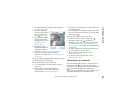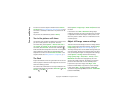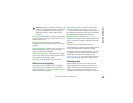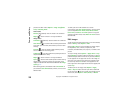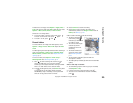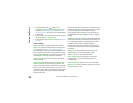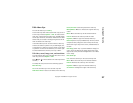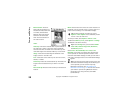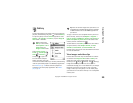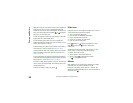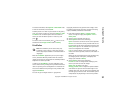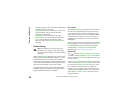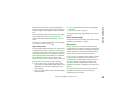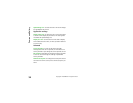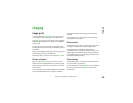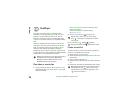Camera and Gallery
29
Copyright © 2006 Nokia. All rights reserved.
Gallery
To store and organize your images, video clips, sound clips,
playlists, and streaming links, press , and select Gallery.
To open the gallery from the Camera application, select
Options > Go to Gallery. In Camera, only the Images &
video folder is available.
Tip! To switch from
Gallery to the camera,
select Options > Go to
Camera from the
Images & video folder.
Select Images & video ,
Tracks , Sound clips ,
Links , or All files ,
and press to open it.
You can browse and open
folders; and mark, copy, and
move items to folders. Video clips, .ram files, and streaming
links are opened and played in the RealPlayer application.
See “RealPlayer”, p. 36. Music tracks are played and
managed in the music player application. See “Music
player”, p. 68.
Tip! You can transfer images from your device to a
compatible PC with Nokia Phone Browser available
in Nokia PC Suite. See the CD-ROM supplied with
your device.
To copy or move files to a compatible memory card or to
device memory, select a file and Options > Organise >
Copy to memory card/Move to memory card or Copy to
phone mem./Move to phone mem.. Files stored on the
memory card are indicated with .
To download files into Gallery in one of the main folders
using the browser, select Graphic downls., or Video
downlds., Track downlds., or Sound downlds.. The
browser opens, and you can select a bookmark from which
the site can download.
View images and video clips
Pictures taken and video clips recorded with the camera
are stored in the Images & video folder in Gallery. The
quality of a video clip is indicated with one of the
following icons: (High), (Normal), and (Sharing).
Images and video clips can also be sent to you in a
multimedia message, as an e-mail attachment, or through
Bluetooth connectivity. To be able to view a received
image or video clip in the gallery or in the media player,
you must save it in the device memory or on a compatible
memory card.