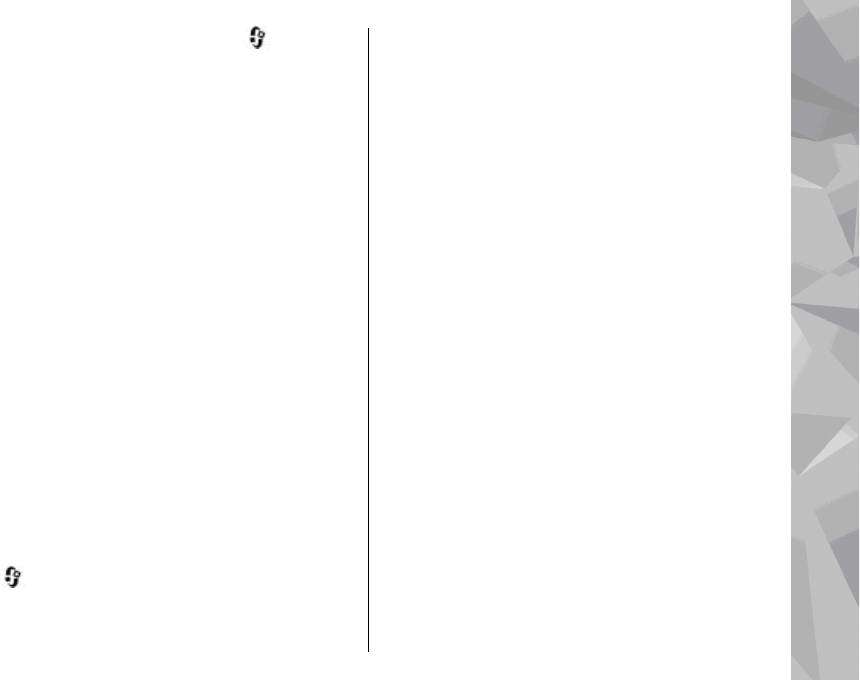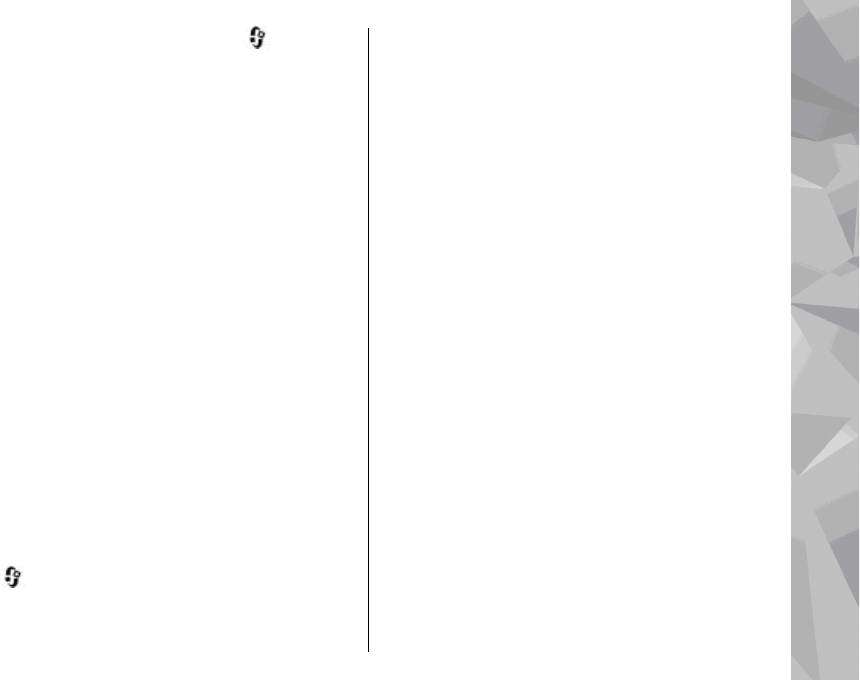
To set up home synchronisation, select > Tools >
Connectivity > Home media > Home sync, and
complete the wizard.
To run the wizard later, in Home synchronisation main
view, select Options > Run wizard.
To manually synchronise content in your mobile device
with content in your home devices, select Sync now.
Synchronisation settings
To change the synchronisation settings, select
Options > Synchronisation settings, and from the
following:
● Synchronisation — Set automatic or manual
synchronisation.
● Source devices — Select the source devices for
synchronisation.
● Memory in use — View and select the memory
used.
● Memory manager — To be informed when the
device is running out of memory, select Ask when
full.
Define incoming files
To define and manage lists for incoming media files,
press
, and select Tools > Connectivity > Home
media > Home sync > From home > Options >
Open.
To define the kinds of files you want to transfer to your
device, select them from the list.
To edit the transfer settings, select Options > Edit and
from the following:
● List name — Enter a new name for the list.
● Shrink images — Shrink images to save memory.
● Amount — Define the maximum number or total
size of the files.
● Starting with — Define the download order.
● From — Define the date of the oldest file you want
to download. Only available for images and video
clips.
● Until — Define the date of the latest file you want
to download. Only available for images and video
clips.
For music files you can also specify the genre, artist,
album, and track you want to download, and the
source device used for downloading.
To browse files in a specific category in your device,
select a file type and Options > Show files.
To create a predefined or customised list for incoming
files, select Options > New list.
To change the priority order of the lists, select
Options > Change priority. Select the list you want
to move andGrab, move the list to the new location,
and select Drop to place it there.
101
Home network