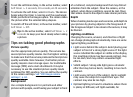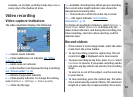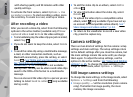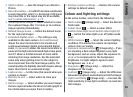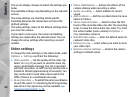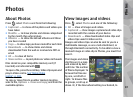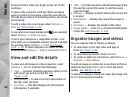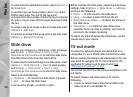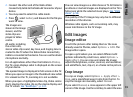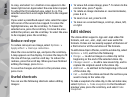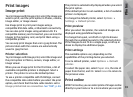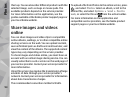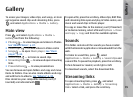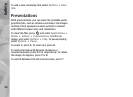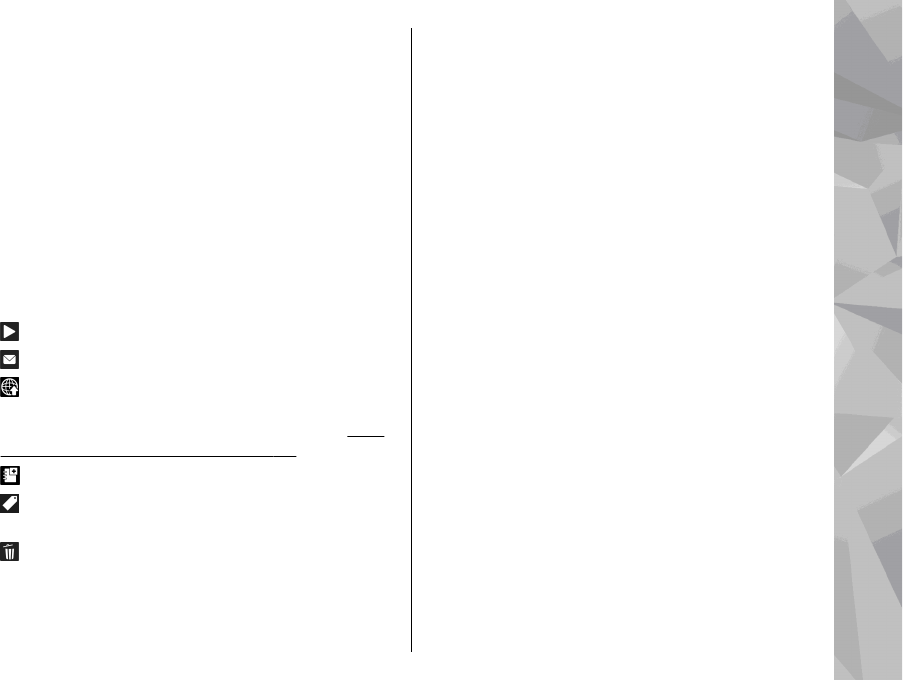
Active toolbar
The active toolbar is available only when you have
selected an image or a video clip in a view.
In the active toolbar, scroll up or down to different
items, and select them by pressing the scroll key. The
available options vary depending on the view you are
in and whether you have selected an image or a video
clip.
To hide the toolbar, select Options > Hide icons. To
activate the active toolbar when it is hidden, press the
scroll key.
Select from the following:
to play the selected video clip
to send the selected image or video clip
to upload the selected image or video clip to a
compatible online album (only available if you have set
up an account for a compatible online album).
See "
Share images and videos online ", p. 94.
to add the selected item to an album
to manage tags and other properties of the selected
item
to delete the selected image or video clip
Albums
With albums, you can conveniently manage your
images and video clips. To view the albums list in
Photos, select Albums in the main view.
To create a new album in the albums view, select
Options > New album.
To add a picture or a video clip to an album in Photos,
scroll to a picture or video clip, and select Options >
Add to album. A list of albums opens. Select the album
to which you want to add the picture or video clip. The
item you added to the album is still visible in Photos.
To remove a file from an album, open the album, scroll
to the file, and select Options > Remove from
album.
Tags
Use tags to categorize media items in Photos. You can
create and delete tags in Tag manager. Tag manager
shows the tags currently in use and the number of
items associated with each tag.
To open Tag manager, select an image or video clip and
select Options > Details > Tag manager.
To create a tag, select Options > New tag.
To view the list in most frequently used order, select
Options > Most used.
89
Photos