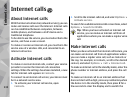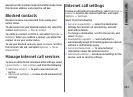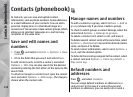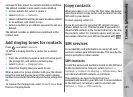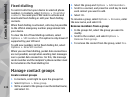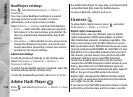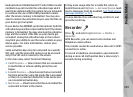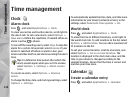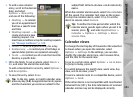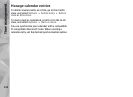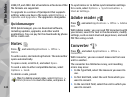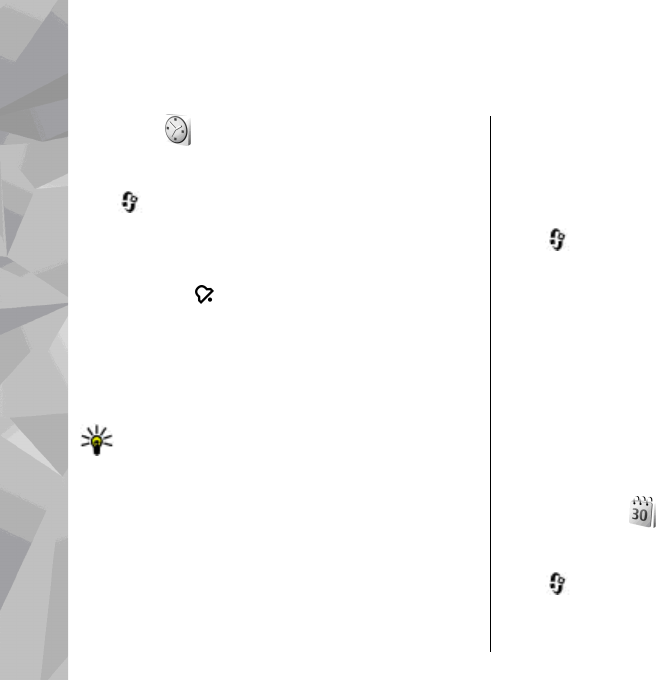
Time management
Clock
Alarm clock
Press , and select Applications > Clock.
To view your active and inactive alarms, scroll right to
the alarm tab. To set a new alarm, select Options >
New alarm. Define the repetition, if needed. When an
alarm is active,
is shown.
To turn off the sounding alarm, select Stop. To stop the
alarm for a certain time period, select Snooze. If your
device is switched off when an alarm is due, your
device switches itself on and starts sounding the alarm
tone.
Tip: To define the time period after which the
alarm sounds again when you set it to snooze,
select Options > Settings > Alarm snooze
time.
To cancel an alarm, select Options > Remove
alarm.
To change the time, date, and clock type settings, select
Options > Settings.
To automatically update the time, date, and time zone
information to your device (network service), in the
settings, select Automatic time update > On.
World clock
Press , and select Applications > Clock.
To view the time in different locations, scroll right to
the world clock tab. To add locations to the list, select
Options > Add location. You can add a maximum of
15 locations to the list.
To set your current location, scroll to a location, and
select Options > Set as current location. The
location is displayed in the clock main view, and the
time in your device is changed according to the
selected location. Ensure that the time is correct and
matches your time zone.
Calendar
Create a calendar entry
Press , and select Applications > Calendar.
140
Time management