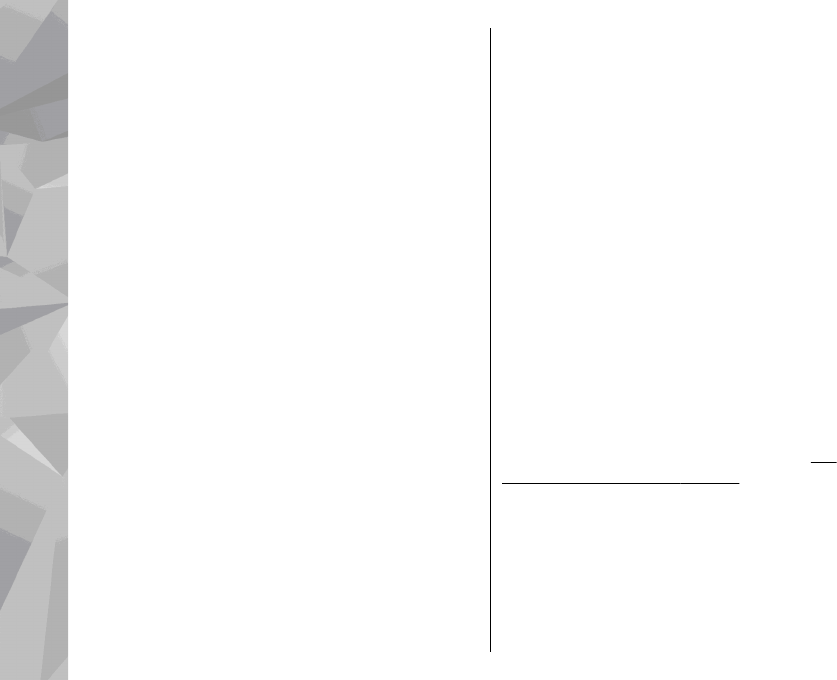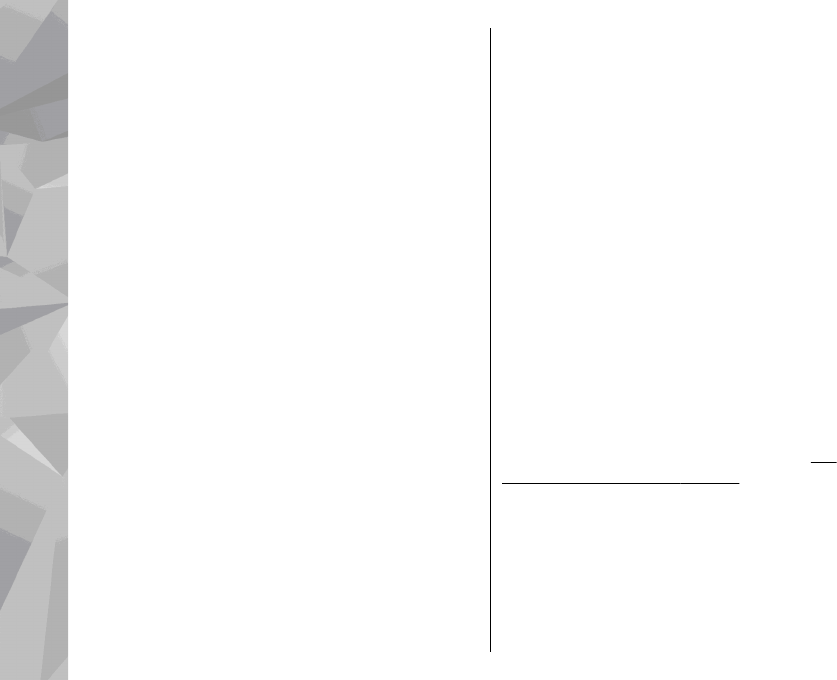
To view the list in alphabetical order, select Options >
Alphabetical.
To see the tags you have created, select Tags in the
Photos main view. The size of the tag name
corresponds to the number of items the tag is assigned
to. Select a tag to view all the images associated with
the tag.
To assign a tag to an image, select an image and select
Options > Add tags.
To remove an image from a tag, open a tag and select
Options > Remove from tag.
Slide show
To view your images as a slide show, select an image
and Options > Slide show > Start > Play
forwards or Play backwards to start the slide show.
The slide show starts from the selected file.
To view only the selected images as a slide show, select
Options > Mark/Unmark > Mark to mark images,
and Options > Slide show > Start > Play
forwards or Play backwards to start the slide show.
Select from the following:
● Continue — to resume the slide show, if paused
● End — to close the slide show
To browse the images, scroll left or right.
Before starting the slide show, adjust the slide show
settings. Select Options > Slide show > Settings,
and from the following:
● Music — to add sound to the slide show.
● Song — to select a music file from the list
● Delay between slides — to adjust the tempo of
the slide show
● Transition — to make the slide show move
smoothly from one slide to another, and zoom in
and out in the images randomly
To adjust the volume during the slide show, use the
volume key in your device.
TV-out mode
To view the captured images and video clips on a
compatible TV, use a Nokia Video Connectivity Cable.
Before viewing the images and video clips on TV, you
may need to configure the TV-out settings for the
applicable TV system and TV aspect ratio.
See
"Enhancement settings", p. 154.
You cannot use the TV as the camera viewfinder in TV-
out mode.
To watch images and video clips on TV, do the
following:
1. Connect a Nokia Video Connectivity Cable to the
video input of a compatible TV.
90
Photos