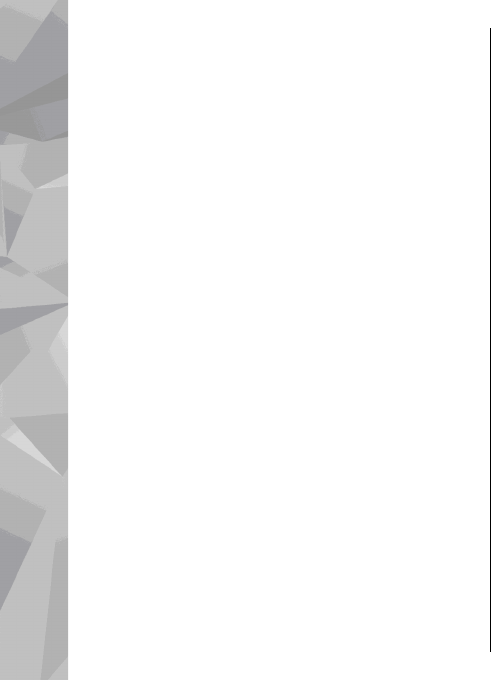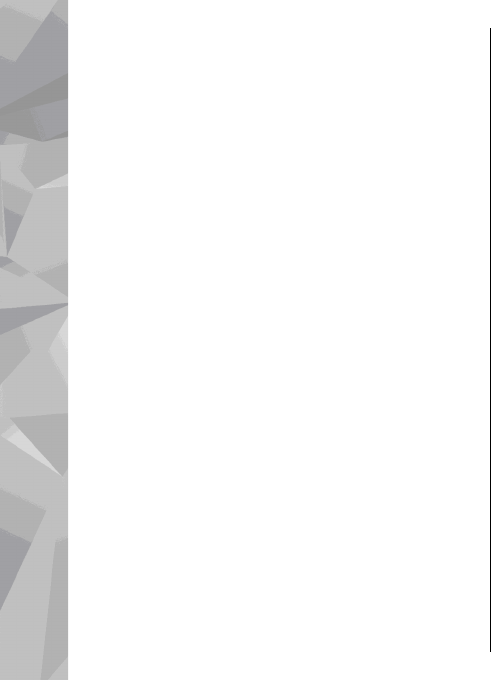
Adjust the map view
To define the metric system used in the maps, select
Options > Tools > Settings > Map > System of
measurement > Metric or Imperial.
To define what kinds of points of interest are shown
on the map, select Options > Tools > Settings >
Map > Categories and the desired categories.
To select whether you want to view maps in 2-D mode,
3-D mode, as satellite image, or hybrid, select
Options > Map mode > Map, Map 3D, Satellite, or
Hybrid. Satellite images may not be available for all
geographic locations.
To define whether you want the map view to be a day
view or a night view, select Options > Tools >
Settings > Map > Colours > Day mode or Night
mode.
To adjust other internet, navigation, routing, and
general map settings, select Options > Tools >
Settings.
Download maps
When you browse a map on the display in Maps, a new
map is automatically downloaded if you scroll to an
area which is not covered by maps already
downloaded. You can view the amount of transferred
data from the data counter (kB) shown on the display.
The counter shows the amount of network traffic when
you browse maps, create routes, or search for locations
online. Downloading maps data may involve the
transmission of large amounts of data through your
service provider’s network. Contact your service
provider for information about data transmission
charges.
To prevent the device from automatically downloading
maps through the internet, for example, when you are
outside your home cellular network, or other map
related data required by the extra services, select
Options > Tools > Settings > Internet > Go
online at start-up > No.
To define how much memory card space you want to
use for saving maps or voice guidance files, select
Options > Tools > Settings > Map > Maximum
memory use > Max. memory card use. This option
is available only when a compatible memory card is
inserted and set as the default maps storage. When the
memory is full, the oldest map data is deleted. The
saved maps data can be deleted using Nokia Map
Loader PC software.
Nokia Map Loader
Nokia Map Loader is PC software that you can use to
download and install maps from the internet to a
compatible memory card. You can also use it to
download voice files for turn-by-turn navigation.
To use Nokia Map Loader, you must first install it to a
compatible PC. You can download the PC software from
58
Maps