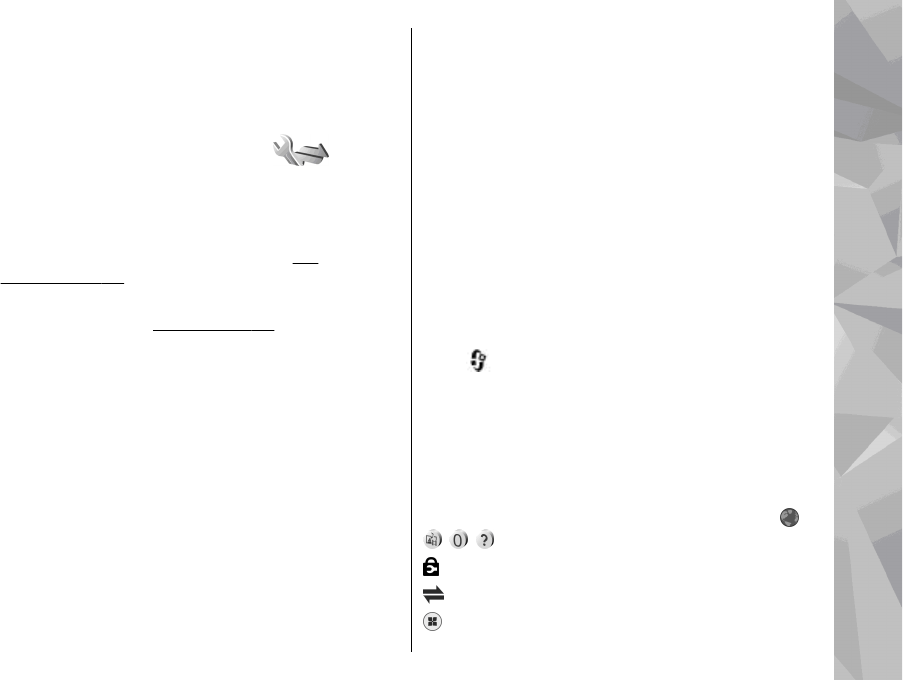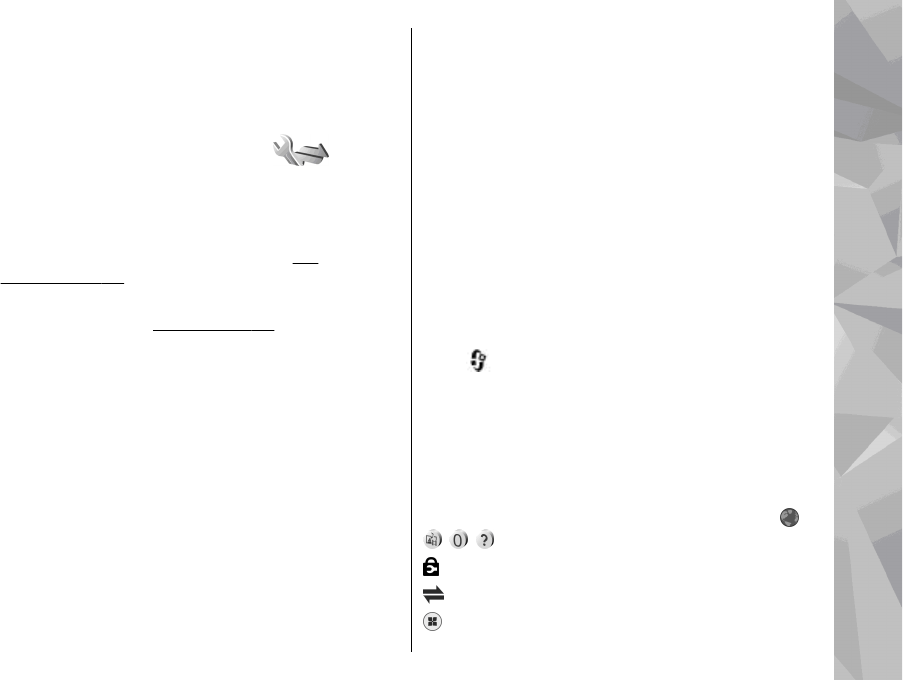
● Cell info display — Set the device to indicate when
it is used in a cellular network based on
microcellular network (MCN) technology and to
activate cell info reception.
Connection settings
In connection settings, you can edit access points and
other connectivity settings.
You can also edit settings for Bluetooth connectivity in
the Bluetooth connectivity application.
See
"Settings", p. 43.
You can also edit settings for data cable connections in
the USB application.
See "USB", p. 46.
Data connections and access points
Your device supports packet data connections
(network service), such as GPRS in the GSM network.
When you use your device in GSM and UMTS networks,
multiple data connections can be active at the same
time, and access points can share a data connection. In
the UMTS network, data connections remain active
during voice calls.
You can also use a WLAN data connection. Only one
connection in one wireless LAN can be active at a time,
but several applications can use the same internet
access point.
To establish a data connection, an access point is
required. You can define different kinds of access
points, such as the following:
● MMS access point to send and receive multimedia
messages
● Internet access point (IAP) to send and receive e-
mail and connect to the internet
Check the type of access point you need with your
service provider for the service you want to access. For
availability and subscription to packet data connection
services, contact your service provider.
Access points
Create a new access point
Press , and select Tools > Settings >
Connection > Destinations.
You may receive access point settings in a message
from a service provider. Some or all access points may
be preset for your device by your service provider, and
you may not be able to change, create, edit, or remove
them.
When you open one of the access point groups (
,
, , ), you can see the access point types:
indicates a protected access point
indicates a packet data access point
indicates a WLAN access point
161
Settings