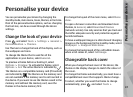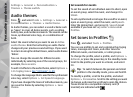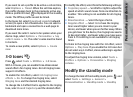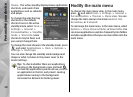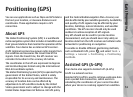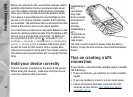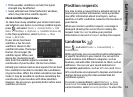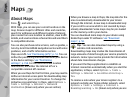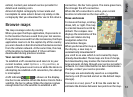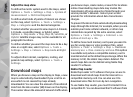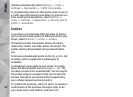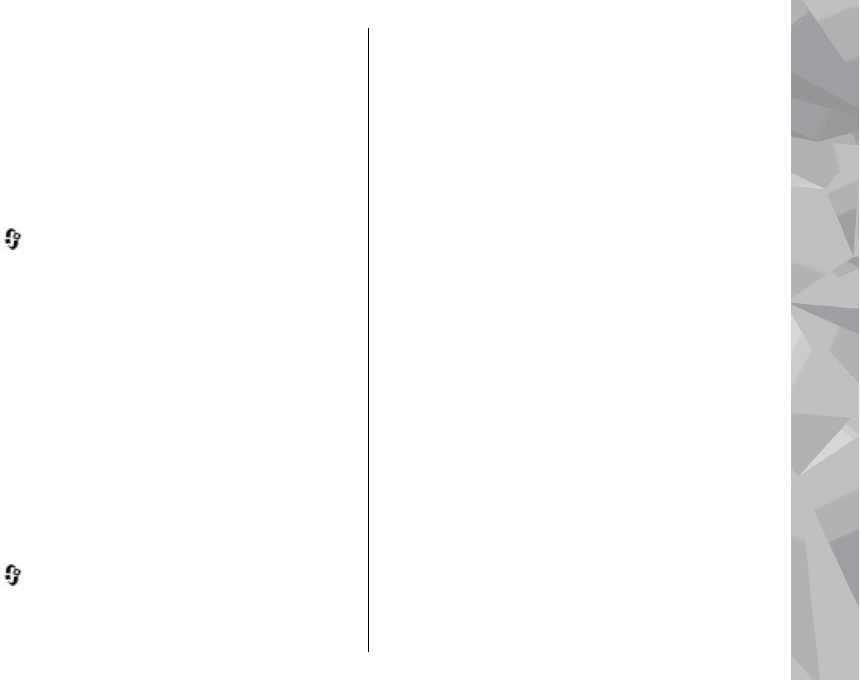
calculating the distance. Route guidance is active only
when you move.
To set your trip destination, select Options > Set
destination and a landmark as the destination, or
enter the latitude and longitude coordinates. Select
Stop navigation to clear the destination set for your
trip.
Retrieve position information
Press , and select Tools > Connectivity > GPS
data > Position.
In the position view, you can view the position
information of your current location. An estimate of
the accuracy of the location is displayed.
To save your current location as a landmark, select
Options > Save position. Landmarks are saved
locations with more information, and they can be used
in other compatible applications and transferred
between compatible devices.
Trip meter
The trip meter has limited accuracy, and rounding
errors may occur. Accuracy can also be affected by
availability and quality of GPS signals.
Press
, and select Tools > Connectivity > GPS
data > Trip distance.
Select Options > Start to activate trip distance
calculation, and Stop to deactivate it. The calculated
values remain on the display. Use this feature outdoors
to receive a better GPS signal.
Select Reset to set the trip distance and time and
average and maximum speeds to zero, and to start a
new calculation. Select Restart to set the odometer
and total time to zero.
55
Positioning (GPS)