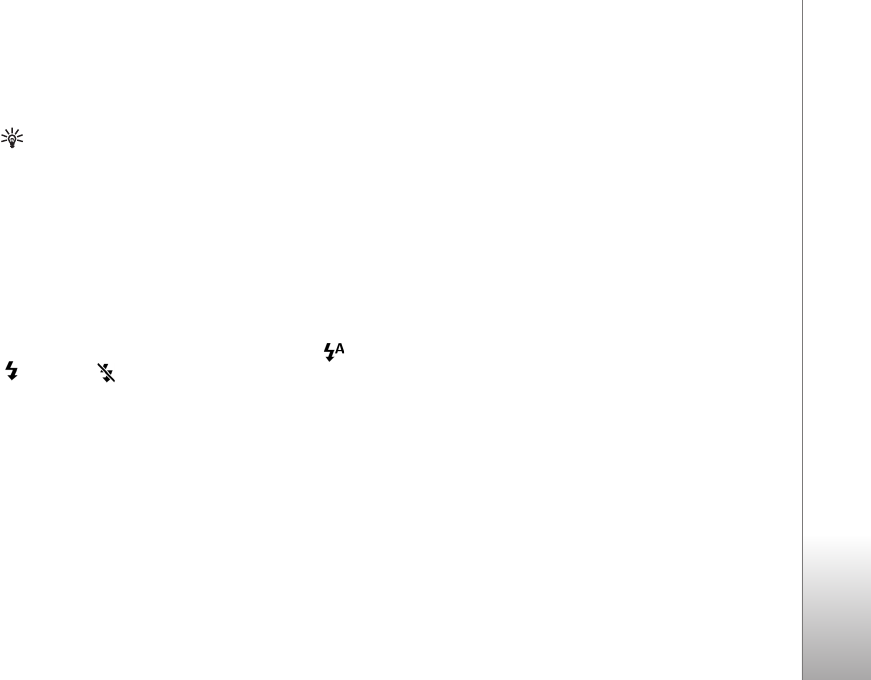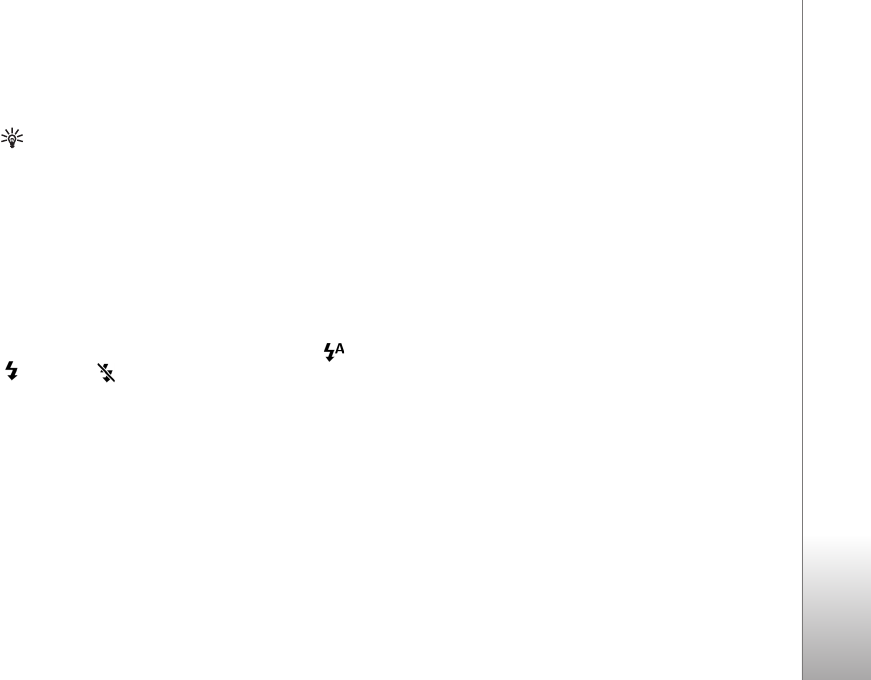
Camera
29
the timer is running. The camera takes the picture after the
selected delay elapses.
You can also use the self-timer in the sequence mode.
Tip! Select Options > Self timer > 2 seconds to keep
your hand steady when taking a picture.
Flash
The flash is available only in the main camera.
Keep a safe distance when using the flash. Do not use the
flash on people or animals at close range. Do not cover the
flash while taking a picture.
The camera has an LED flash for low light conditions. The
following flash modes are available: Automatic (), On
(), and Off ().
To switch between the flash modes, press the flash key.
Setup settings—color and lighting
To enable the camera to reproduce colors and lighting
more accurately or to add effects to your pictures or
videos, scroll through the toolbar, and select from the
following options:
Shooting mode—Select a proper shooting mode for the
environment in which you take pictures. Every shooting
mode uses its own lighting settings that have been
adjusted according to a certain kind of environment.
White balance—Select the current lighting condition
from the list. This allows the camera to reproduce colors
more accurately.
Exposure value (images only)—Adjust the exposure time
of the camera.
Colour tone—Select a color effect from the list.
The screen display changes to match any settings you
make so you see how the change affects the pictures or
videos.
The available settings vary depending on the selected
camera.
The setup settings are camera specific; if you change the
settings in the secondary camera, the settings in the main
camera do not change. The setup settings do, however,
transfer between the image and video modes. The setup
settings return to the default settings when you close the
camera.
Shooting modes
A shooting mode helps you to find the right color and
lighting settings for the current environment. Select a
proper shooting mode for taking pictures or recording
video clips from the shooting mode list. The settings of