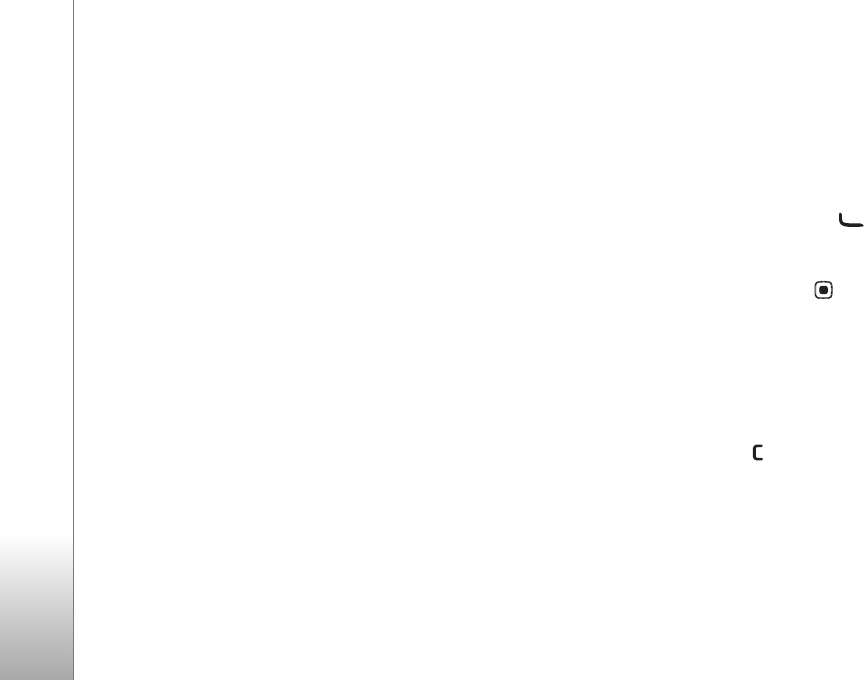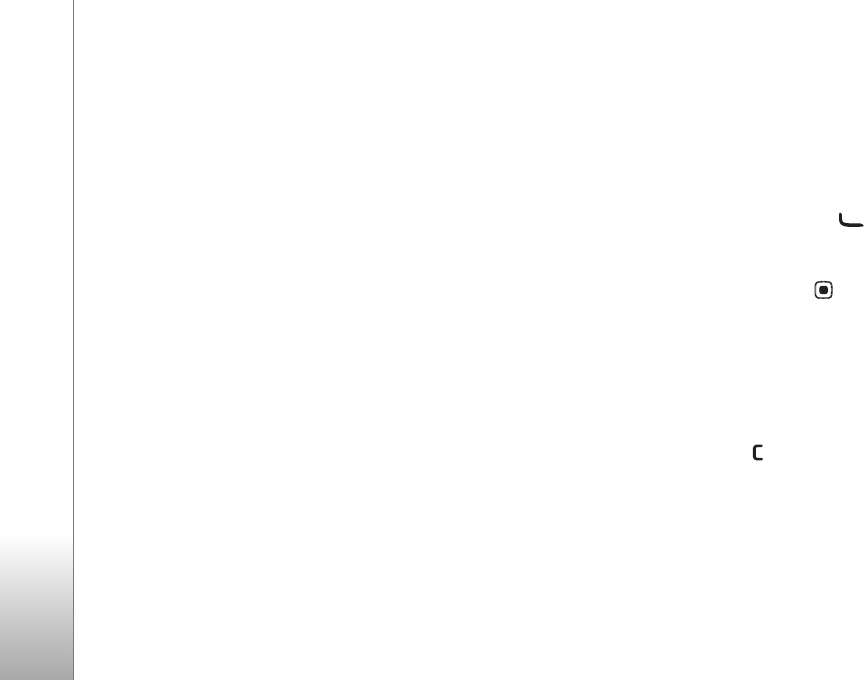
Gallery
32
The options related to Home net. are not available in
Gallery before the settings for Home net. have been
configured.
View images and video clips
Pictures taken and video clips recorded with the camera
are stored in Images & video in Gallery. Images and video
clips can also be sent to you in a multimedia message, as
an e-mail attachment, through Bluetooth connectivity, or
by using infrared. To be able to view a received image or
video clip in the gallery or in the media player, you must
save it in the device memory or on a compatible memory
card (if inserted).
Open Images & video in Gallery. The images and video
clip files are in a loop, and ordered by date. The number of
files is displayed. To browse the files one by one, scroll left
or right. To browse files in groups, scroll up or down.
To edit a video clip or a photo, select Options > Edit. An
image editor or a video editor opens. See ‘Edit video clips’,
p. 32. See ‘Edit images’, p. 34.
To add an image or a video clip to an album in the gallery,
select Options > Albums > Add to album. See ‘Albums’,
p. 36.
To create custom video clips, select a video clip or several
clips in the gallery, and Options > Edit. See ‘Edit video
clips’, p. 32.
To print your images on a compatible printer, or to store
them on your memory card (if inserted) for printing, select
Options > Print. See ‘Image print’, p. 40.
To send a multimedia message to your service provider's
media file uploading service (network service), press ,
and select Web upload (if available). Contact your service
provider for more information.
To view the image, scroll to an image, and press .
When the image is opened, to zoom an image, select
Options > Zoom in or Zoom out. The zooming ratio is at
the top of the display. The zooming ratio is not stored
permanently.
To use the picture as a background image, select the
picture and Options > Assign > Set as wallpaper.
To delete an image or video clip, press .
Edit video clips
To edit video clips in Gallery and create custom video clips,
scroll to a video clip, and select Options > Edit. See
‘Gallery’, p. 31. To create custom video clips, combine and
trim video clips, and add images, sound clips, transitions,