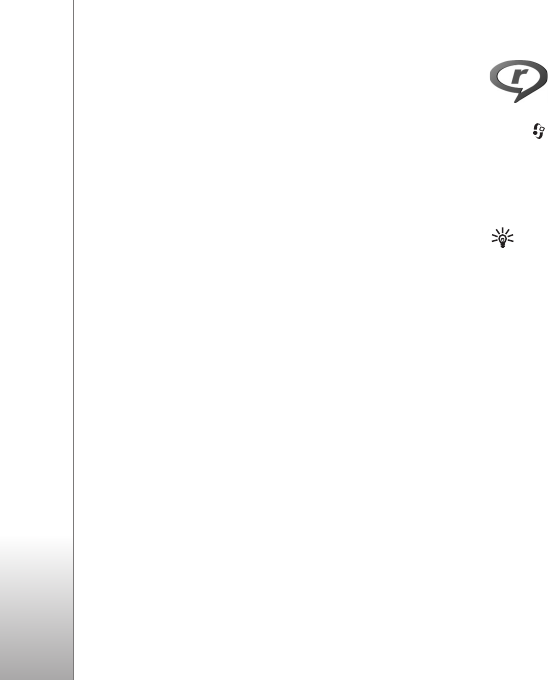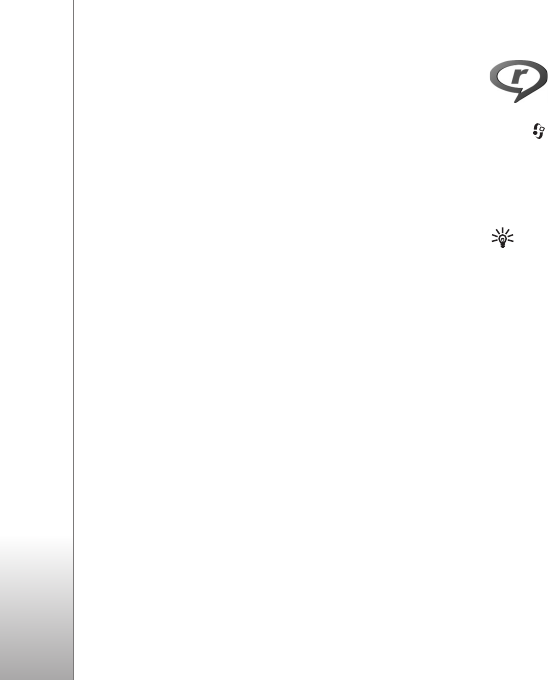
Applications
76
To adjust display settings for the visual content view,
select Options > Display settings > Lighting or Power
saver time-out.
Saved stations
You can save up to 20 radio stations in Visual Radio. To
open your station list, select Options > Stations.
To listen to a saved station, select Options > Station >
Listen. To view available visual content for a station with
Visual Radio service, select Options > Station > Start
visual service.
To change station details, select Options > Station >
Edit.
Settings
Select Options > Settings and from the following:
Start-up tone—to select a tone to play when the
application is started
Auto-start service—To have the Visual Radio service start
automatically when you select a saved station that offers
visual service, select Yes.
Access point—To select the access point used for the data
connection. You do not need an access point to use the
application as an ordinary FM radio.
RealPlayer
Press , and select Applications > RealPlayer. With
RealPlayer, you can play video clips or stream media files
over the air. You can activate a streaming link when you
browse web pages, or store it in the device memory or a
compatible memory card (if inserted).
Tip! You can also view video clips or streaming links in
your device with other compatible UPnP devices, such
as a TV or a PC, through wireless LAN. See ‘View media
files’, p. 90.
RealPlayer supports files with extensions such as .3gp,
.mp4, or .rm. However, RealPlayer does not necessarily
support all file formats or all the variations of file formats.
For example, RealPlayer attempts to open all .mp4 files,
but some .mp4 files may include content that is not
compliant with standards and, therefore, is not supported
by this device.
Play video clips
1 To play a media file stored in device memory or on a
compatible memory card (if inserted), select Options >
Open and from the following:
Most recent clips—to play one of the last six files
played in RealPlayer