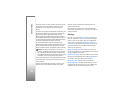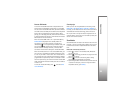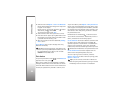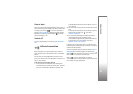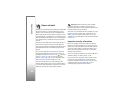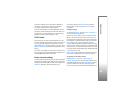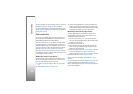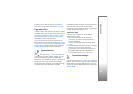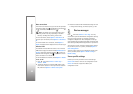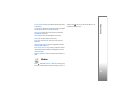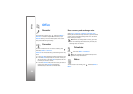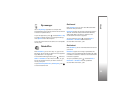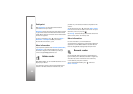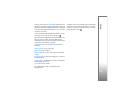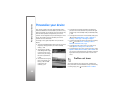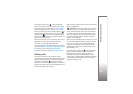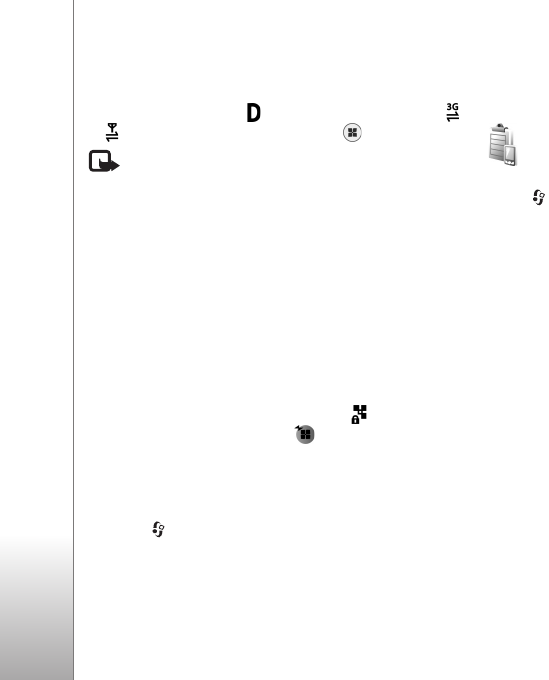
Connectivity
92
Data connections
In the active connections view, you can see the open data
connections: data calls ( ), packet data connections (
or ), and wireless LAN connections ( ).
Note: The actual time invoiced for calls by your
service provider may vary, depending on network
features, rounding off for billing, and so forth.
To end a connection, select Options > Disconnect. To
close all open connections, select Options > Disconnect
all.
To view the details of a connection, select Options >
Details. The details shown depend on the connection type.
Wireless LAN
The available wireless LAN view shows a list of wireless
LANs within range, their network mode (Infrastructure or
Ad-hoc), and signal strength indicator. is shown for
networks with encryption, and if your device has an
active connection in the network.
To view the details of a network, select Options > Details.
Create an IAP
1 Press , and select Connect. > Conn. mgr. >
Availab. WLAN.
2 The device searches for wireless LANs within range.
Scroll to the network in which you want to create an
IAP, and select Options > Define access point.
3 The device creates an IAP with default settings. To view
or change these settings, see ‘Access points’, p. 108.
Device manager
Press , and select Connect. > Dev. mgr.. You may
receive server profiles and different configuration settings
from your service provider, or company information
management department. These configuration settings
may include access point settings for data connections and
other settings used by different applications in your device.
To connect to a server and receive configuration settings
for your device, scroll to a profile, and select Options >
Start configuration.
To allow or deny receiving of configuration settings from
service providers, select Options > Enable config. or
Disable config..
Server profile settings
Contact your service provider for the correct settings.
Server name—Enter a name for the configuration server.
Server ID—Enter the unique ID to identify the
configuration server.