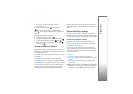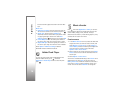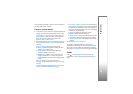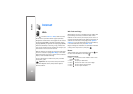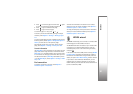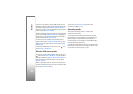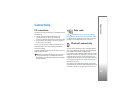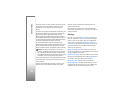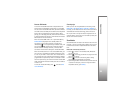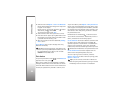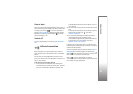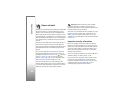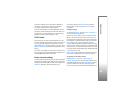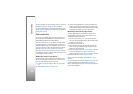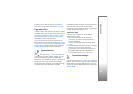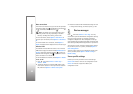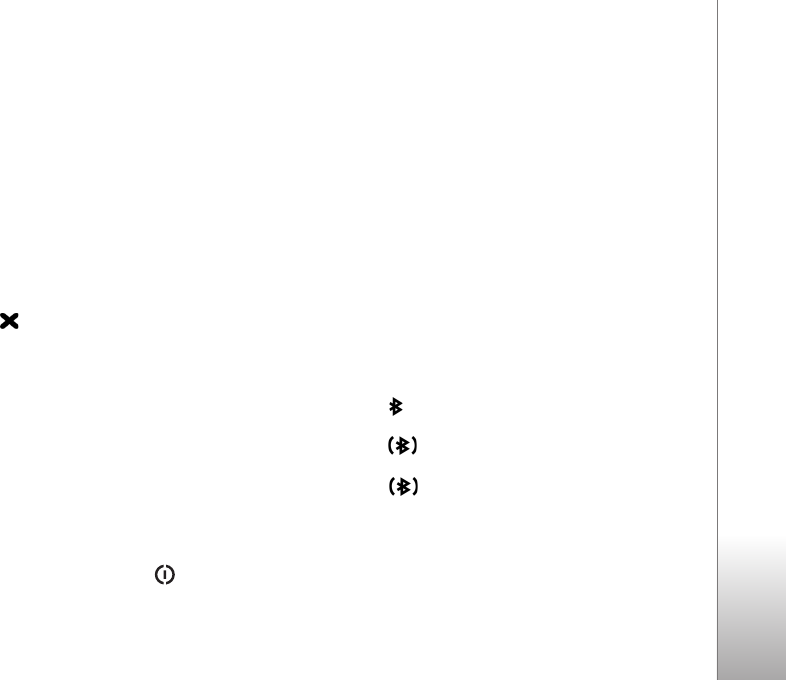
Connectivity
85
Remote SIM mode
To use the remote SIM mode with a compatible car kit
enhancement, set Bluetooth connectivity on, and enable
the use of the remote SIM mode with your device. Before
the mode can be activated, the two devices must be paired
and the pairing initiated from the other device. When
pairing, use a 16-digit passcode, and set the other device
as authorized. See ‘Pair devices’, p. 86. Activate the remote
SIM mode from the other device.
When the remote SIM mode is on in your Nokia device,
Remote SIM is displayed in the standby mode. The
connection to the wireless network is turned off, as
indicated by in the signal strength indicator area, and
you cannot use SIM card services or features requiring
cellular network coverage. However, a wireless LAN
connection remains active during the remote SIM mode.
When the wireless device is in the remote SIM mode, you
can only use a compatible connected enhancement, such
as a car kit, to make or receive calls. Your wireless device
will not make any calls, except to the emergency numbers
programmed into your device, while in this mode. To make
calls from your device, you must first leave the remote SIM
mode. If the device has been locked, enter the lock code to
unlock it first.
To exit the remote SIM mode, press , and select Exit
rem. SIM mode.
Security tips
When you are not using Bluetooth connectivity, select
Bluetooth > Off or My phone's visibility > Hidden. In
this way, you can better control who can find your device
with Bluetooth wireless technology, and connect to it.
Do not pair with or accept connection requests from an
unknown device. In this way, you can better protect your
device from harmful content.
Send data
Several Bluetooth connections can be active at a time. For
example, if you are connected to a headset, you can also
transfer files to another compatible device at the same
time.
Bluetooth connectivity indicators
• When is shown in the standby mode, Bluetooth
connectivity is on.
• When is blinking, your device is trying to connect
with another device.
• When is shown continuously, data is being
transmitted using Bluetooth connectivity.
1 Open the application where the item you want to send
is stored. For example, to send an image to another
compatible device, open Gallery.