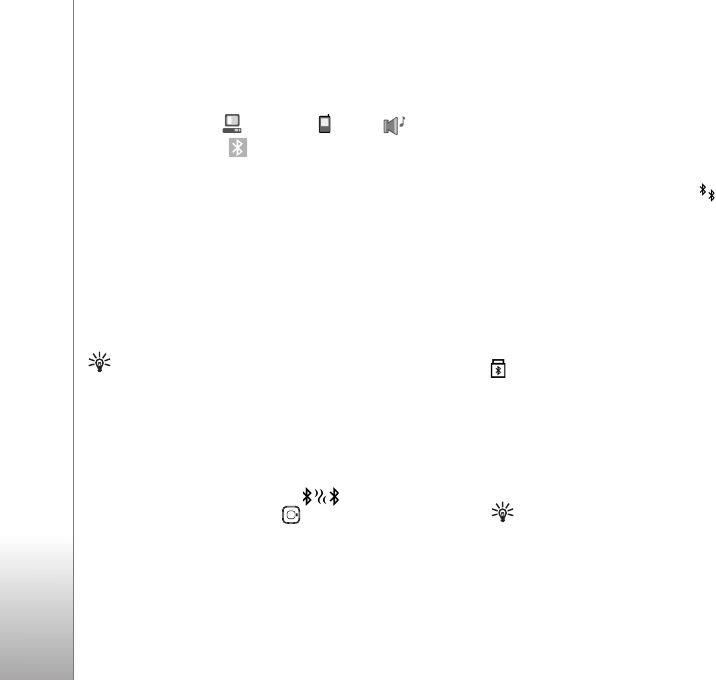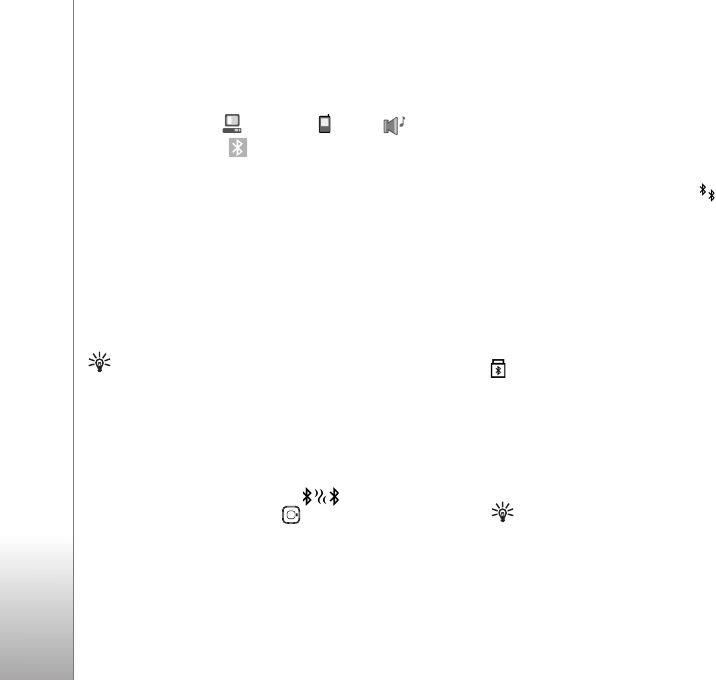
Connectivity
86
2 Select the item and Options > Send > Via Bluetooth.
Devices with Bluetooth technology within range start
to appear on the display.
Device icons are: computer, phone, audio or
video device, and other device.
To interrupt the search, select Stop.
3 Select the device with which you want to connect.
4 If the other device requires pairing before data can be
transmitted, a tone sounds, and you are asked to enter
a passcode. See ‘Pair devices’, p. 86.
5 When the connection has been established, Sending
data is shown.
Sent in Messag. does not store messages sent using
Bluetooth connectivity.
Tip! When searching for devices, some devices may
show only the unique address (device address). To find
the unique address of your device, enter the code
*#2820# in the standby mode.
Pair devices
To open the paired devices view ( ), in the Bluetooth
application main view, press .
Before pairing, create your own passcode (1-16 digits),
and agree with the owner of the other device to use the
same code. Devices that do not have a user interface have
a factory-set passcode. The passcode is used only once.
To pair with a device, select Options > New paired device.
Devices with wireless Bluetooth technology within range
start to appear on the display. Select the device, and enter
the passcode. The same passcode must be entered on the
other device as well. After pairing, the device is saved to
the paired devices view.
Paired devices are indicated by in the device search.
To set a device as authorized or unauthorized, scroll to a
device, and select from the following options:
Set as authorised—Connections between your device and
this device can be made without your knowledge. No
separate acceptance or authorization is needed. Use this
status for your own devices, such as your compatible
headset or PC, or devices that belong to someone you trust.
indicates authorized devices in the paired devices view.
Set as unauthorised—Connection requests from this
device must be accepted separately every time.
To cancel a pairing, scroll to the device, and select
Options > Delete. If you want to cancel all pairings, select
Options > Delete all.
Tip! If you are currently connected to a device and
delete the pairing with that device, pairing is removed
immediately, and the connection is switched off.