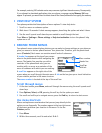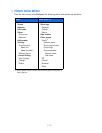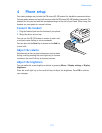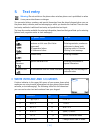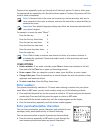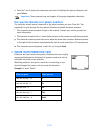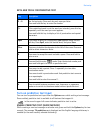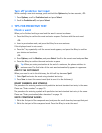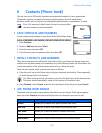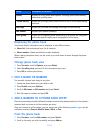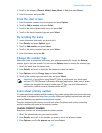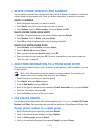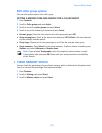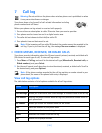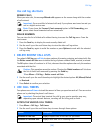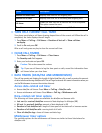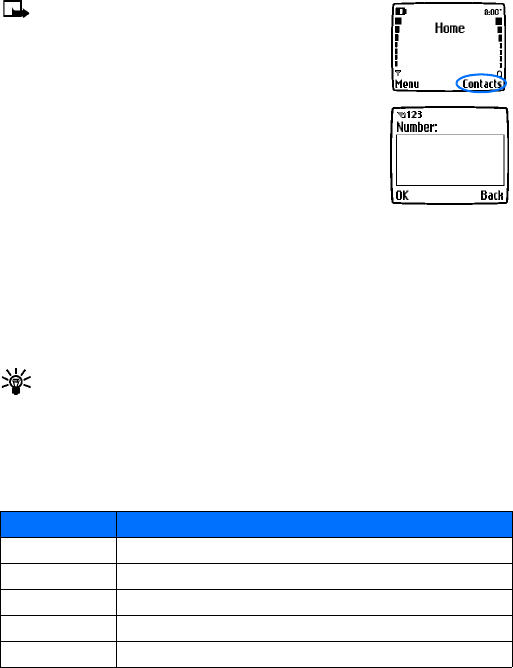
[ 23 ]
Contacts (Phone book)
6 Contacts (Phone book)
You can save up to 500 entries (contacts and associated numbers) in your phone book.
The phone’s memory is capable of storing multiple numbers for each name (home,
business, mobile, etc.), as well as text information (postal address, e-mail address, or note).
Note: The amount of detail stored for each entry may affect
the total number of entries available.
• SAVE CONTACTS AND NUMBERS
To save contacts and numbers in your phone book. Follow these steps:
SAVE A NUMBER AND NAME (USING PHONE BOOK MENU)
1 Press Contacts.
2 Scroll to Add new and press Select.
3 Enter the name and press OK.
4 Enter the area code and phone number, and press OK.
• RECALL CONTACTS AND NUMBERS
There are several ways to recall phone book entries. Once you locate the desired name and
number from the phone book, you can perform any of the following tasks: call the number, edit
or add information to the selected phone book entry, or delete the entry.
From the start screen, recall a phone book entry as follows:
• Press the scroll up or scroll down keys to display the phone book entries. Press repeatedly
to scroll through the list of contacts.
Tip: When viewing the list of contacts, enter the first few letters of the desired entry.
The phone book automatically jumps to that section of the phone book.
• Press Contacts, select Search, enter the first few letters of the entry, and press Search.
• USE PHONE BOOK MENUS
The phone book has several menu options from which you can choose. These options appear
when you press Contacts. Use the scroll keys to move to the option you want to use.
Option Description of function
Search Allows you to search for a specific phone book entry
Add new Allows you to add a new contact to your phone book
Edit name Allows you to edit the name of a phone book entry
Delete Allows you to delete phone book entries one by one or all at once
Add number Allows you to add a phone number to an existing contact