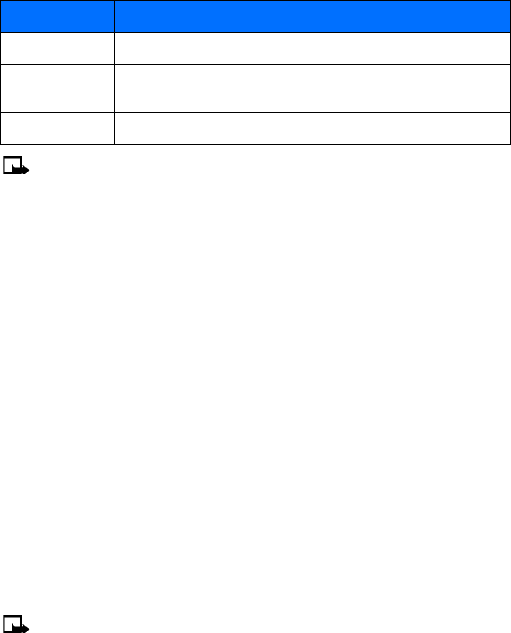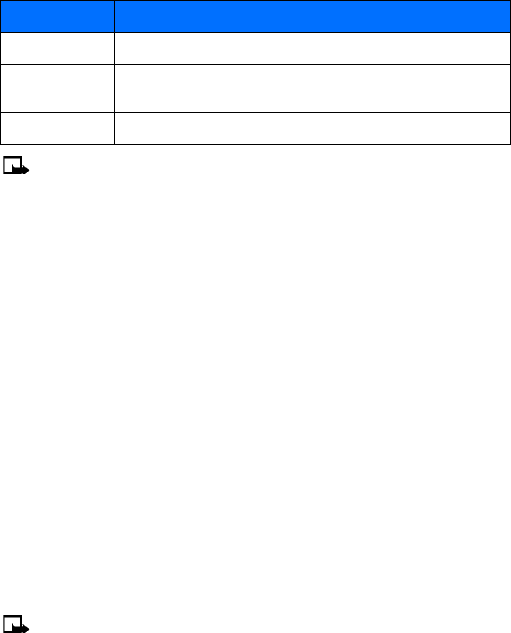
[ 36 ]
Note: Some options may not be visible. For example, Use Web link appears only when
a URL is in the SMS message.
• REPLY TO A MESSAGE
You can reply to a text message by a traditional text message or by an e-mail message. The
message origin or the sender’s wireless network affects how you reply to the message.
Replying via SMS
1 While viewing a message, press Options.
2 Scroll to Reply and press Select.
3 Scroll to one of the following reply types and press Select:
• Empty screen—gives you an empty text buffer
• Original text—includes original message in the reply message
• Template—allows you to select a template from the Templates folder
• Standard answer templates (including: See you in, See you at, Sorry, I can’t help you
on this., I will be arriving at, Please call, I’m at home, I’m at work, I’m in a meeting).
4 After you write your reply, press Options, and select Send.
A copy of all sent messages (up to the memory limit) remain in your Outbox, unless you turn
this feature off in Message settings.
Press Back to return to the Messages menu, or press the End key to return to the start screen.
Replying to an e-mail message
Use the methods described above for replying to SMS messages sent from an e-mail address.
Note: If the incoming e-mail message is improperly formatted, you may be required
to re-enter the e-mail address by pressing Options, and then selecting Add e-mail.
• DELETE MESSAGES
You can erase individual messages or the contents of a folder. You can delete older or unwanted
messages to free up memory for new messages.
The Messages menu has these delete options:
• All read—deletes all read messages from all folders (unread messages in Inbox remain intact)
Rename Used to rename existing message title as seen in the message list
Use Web link Captures the URL in the message and allows you to go directly to that
site (via the Minibrowser) or to save it as a bookmark
Save address Captures an e-mail address (or the sender of an e-mail text message)
Option Description