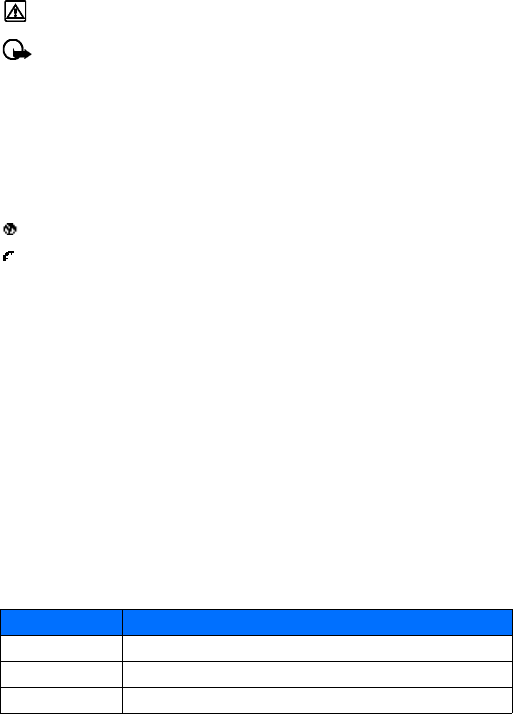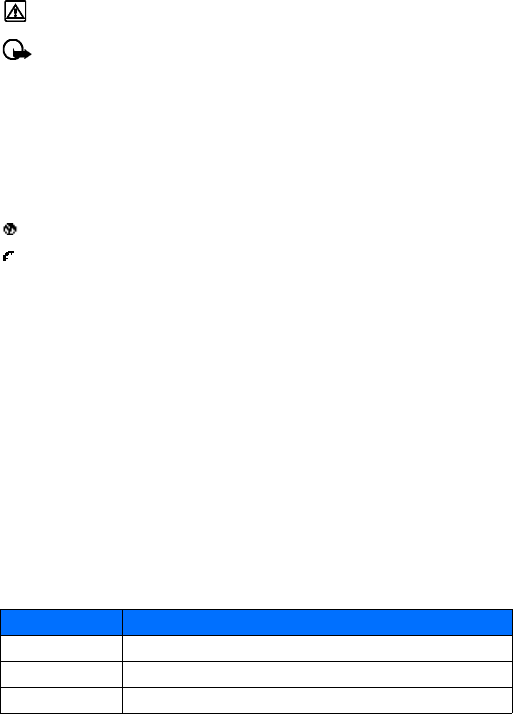
[ 73 ]
Minibrowser
17 Minibrowser
Warning: Your phone must be switched on to use this function. Do not switch the phone
on when wireless phone use is prohibited or when it may cause interference or danger.
Important: This feature is available only if your service provider’s network supports
mobile Internet access. Your service provider may also require that you subscribe to this
additional service. For more information, contact your service provider.
The Minibrowser feature allows you to access special Internet content designed for viewing from
your mobile phone. You can view news, get weather reports, check flight times, access financial
information, and download ringing tones or graphics. You can save addresses of Web sites as
bookmarks for quick and easy access.
• UNDERSTAND BROWSING SESSIONS AND INDICATORS
When you launch the minibrowser, two icons appear on the screen:
—Minibrowser icon (you are in a minibrowser session)
—Active call icon (you are being billed accordingly)
The minibrowser disconnects from the network after inactivity. This function minimizes your
bill. You may be billed for several network connections in a single session. You can still access
pages stored in memory without the connection. If you navigate to a page not stored in
memory, a new connection is established and you will be billed accordingly.
• LAUNCHING THE MINIBROWSER
The first time you launch the minibrowser, you have a security setup process that takes
3-5 minutes.
1 Press Menu, scroll to Minibrowser, and press Connect.
A message appears, reminding you that you may be billed for the connection time. (You can
disable this message. See “Disable minibrowser confirmations” on page 75.)
2 Press Yes. After a few seconds, the Home Page appears. (Your menu may vary.)
You can also launch the minibrowser by pressing and holding the 0 key from the start screen.
To end a minibrowser session, press and hold the End key.
• MINIBROWSER MENU
While browsing, press and release the power key to display the minibrowser menu:
Option Description
Reload Reloads information for current page.
Home Returns you to the Home page.
Bookmarks Displays a list of bookmarks you’ve saved.