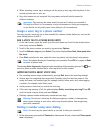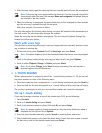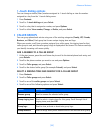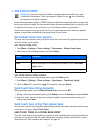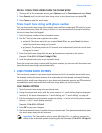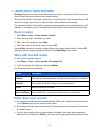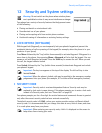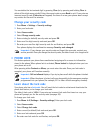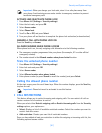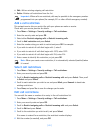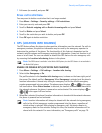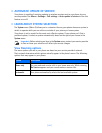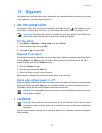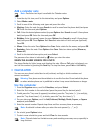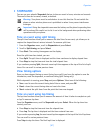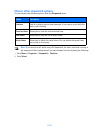[ 61 ]
Security and System settings
Important: When you change your lock code, store it in a safe place away from
your phone. Avoid entering access codes similar to emergency numbers to prevent
accidental emergency calls.
ACTIVATE AND DEACTIVATE PHONE LOCK
1 Press Menu 4-6 (Settings > Security settings).
2 Enter the lock code, and press OK.
3 Select Access codes.
4 Select Phone lock.
5 Scroll to On or Off, and press Select.
6 Turn your phone off and back on to complete the phone lock activation (or deactivation).
ANSWER A CALL WITH PHONE LOCK ON
Press the Send key or Answer.
ALLOWED NUMBER WHEN PHONE LOCKED
When phone lock is on, the only outgoing calls allowed are to the following numbers:
• The emergency number programmed into your phone (for example, 911 or other official
emergency number).
• The number stored in the Allowed number when phone locked location.
Store the unlocked phone number
1 Press Menu 4-6 (Settings > Security settings)
2 Enter lock code and press OK.
3 Select Access codes.
4 Select Allowed number when phone locked.
5 Enter phone number (or press Search to recall the number), and press Select.
Calling the allowed phone number
At the start screen, press the scroll down keys. When the number displays, press the Send key
to place the call.
Important: Phone lock must be activated to use this feature.
• CALL RESTRICTIONS
This feature allows you to restrict incoming and outgoing calls. You can restrict all calls or
create a custom list of numbers to restrict.
When you select either Restrict outgoing calls or Restrict incoming calls from the Security
settings options, your options are:
• Select—Displays a list of all available restricted numbers. Select the numbers you want to
restrict from this screen.
• Add restriction—Creates your own list of restricted numbers
Once you have added at least one restriction to either the outgoing or incoming calls list, the
following options become visible: