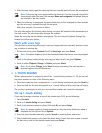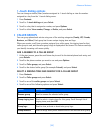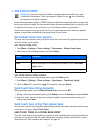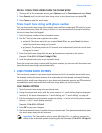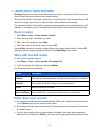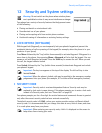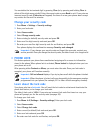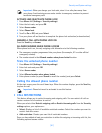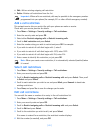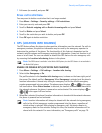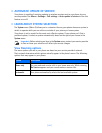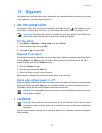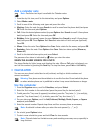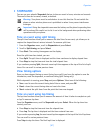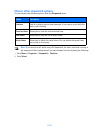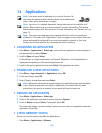[ 62 ]
• Edit—Edit an existing outgoing call restriction
• Delete—Deletes call restrictions from the list
Important: When calls are restricted, calls may be possible to the emergency number
programmed into your phone (for example, 911 or other official emergency number).
Add a call restriction
This network service lets you restrict the calls your phone can make or receive.
Check with your service provider for details.
1 Press Menu > Settings > Security settings > Call restrictions.
2 Enter the security code and press OK.
3 Select either Restrict outgoing calls or Restrict incoming calls.
4 Scroll to Add restriction and press Select.
5 Enter the number string you wish to restrict and press OK. For example:
• If you wish to restrict all calls that begin with 1, enter 1.
• If you wish to restrict all calls that begin with 1972, enter 1972.
• If you wish to restrict all calls that begin with 214, enter 214.
6 Enter a name to identify this restriction, or just press OK.
Note: When you create a new restriction, it is automatically selected (enabled) when
it is saved.
Select call restrictions
1 Press Menu > Settings > Security settings > Call restrictions.
2 Enter your security code and press OK.
3 Scroll to Restrict outgoing calls or Restrict incoming calls and press Select. Then, scroll
to Select and press Select.
4 Scroll to each restriction you wish to use and press Mark; press Unmark to deactivate
existing restrictions.
5 Press Done, and press Yes to save the changes you’ve made.
Edit call restrictions
You can edit the name or number of an entry in the call restrictions list.
1 Press Menu > Settings > Security settings > Call restrictions.
2 Enter your security code and press OK.
3 Scroll to Restrict outgoing calls or Restrict incoming calls and press Select.
4 Scroll to Edit and press Select.
5 Scroll to the restriction you wish to edit, and press Select.
If no name is entered for a restriction, the restricted number displays.
6 Edit the number (as needed), and press OK.