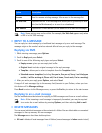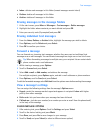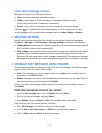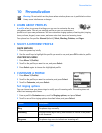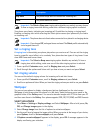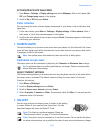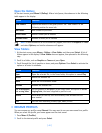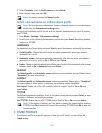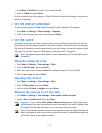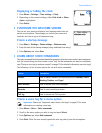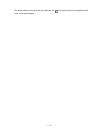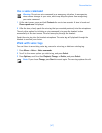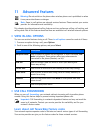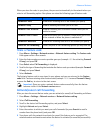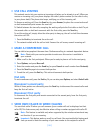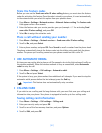[ 44 ]
1 Press Menu 3 (Profiles) and scroll to the desired profile.
2 Scroll to Timed and press Select.
Set the expiration time (for example: 5:30 pm). When the timed profile expires, the previous
profile is reactivated.
• SET THE DISPLAY LANGUAGE
You can set your phone to display these languages: English, Spanish or Portuguese.
1 Press Menu > Settings > Phone settings > Language.
2 Scroll to the language you want to use and press Select.
• SET THE CLOCK
Your phone contains a real-time clock that can be set two different ways: the clock can use
the time and date information provided by the wireless system or the time can be set manually.
The clock will display the current time and date on the start screen. You can also choose to hide
the clock if you prefer. Please see “Displaying or hiding the clock” on page 45.
Note: Your phone has an alarm clock. For more information, see “Use the alarm clock”
on page 65.
Manually setting the clock
1 Press Menu > Settings > Time settings > Clock.
2 Scroll to Set the time, and press Select.
3 Enter the current time, and press Select. For example, to enter 7:30, enter 0730.
4 Scroll to am or pm, and press Select.
Selecting time format
1 Press Menu > Settings > Time settings > Clock.
2 Scroll to Time format, and press Select.
3 Scroll to either 24-hour or am/pm, and press Select.
Allowing the network to set the clock
1 Press Menu > Settings > Time settings > Auto update of date and time.
2 Scroll to On (or Confirm first), and press Select.
Important: If you use the Auto update of date and time option while outside your
digital network, you may be prompted to enter time manually (see above). Network time
will replace the time and date when you re-enter your digital network.
Note: If your battery has been removed or has drained outside the digital network, you
may be prompted to enter your own time (once the battery is replaced/recharged, and
you’re still outside of the digital network).