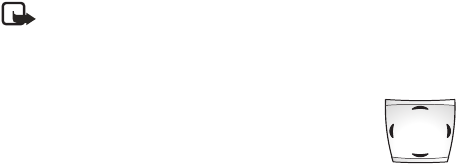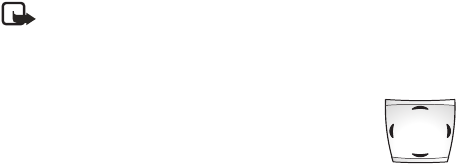
Nokia 6225 User Guide 9Copyright © 2004 Nokia
Welcome
Phone menus
Phone features are grouped according to function and are accessed through the
main menus. Each main menu contains submenus and lists from which you can
select or view items and customize your phone features. You can access these
menus and submenus by using the scroll method or by using a shortcut.
Note: Some features may not be available, depending on your network. For
more information, contact your wireless provider.
The scroll method
1 At the start screen, select Menu and scroll
through the main menus using the Scroll up
and Scroll down keys. A scroll bar with a tab
moves up or down on the start screen as you
scroll through the menus, providing a visual
representation of your current position in the
menu structure.
2 When you arrive at a menu, press Select
(the Left selection key) to enter submenus.
• Press Back (the Right selection key) to return to the previous menu.
• Press the End key to return to the start screen from any menu or submenu.
Shortcuts
You can go directly to almost any menu or submenu, as well as activate most
features by using a shortcut.
At the start screen, select Menu, then within 3 seconds, press the key or keys
associated with the menu function you would like to view or activate.
For example, to select the Meeting profile, select Menu 6-3-1 from the start
screen (Menu > Profiles > Meeting > Select). After a brief pause, the Meeting
profile is activated.
In-phone help
Many features have brief descriptions (help text) which can be viewed on the display.
To view these descriptions, scroll to a feature and wait for about 10 seconds. Press
More to view all of the description, or press Back to exit.
In order to view the descriptions, you must first activate help text.
At the start screen, select Menu > Settings > Phone settings > Help text
activation > On or Off.
Scroll up
Scroll
left
Scroll
right
Scroll down