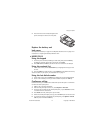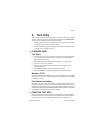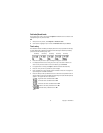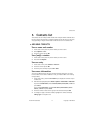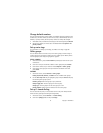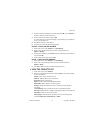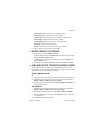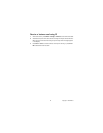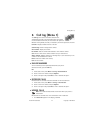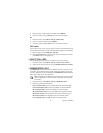18 Copyright © 2004 Nokia
Change default numbers
You can also change which phone number is the default (primary) number for the
contact entry. The first number you save for any entry is automatically set as the
default, or primary number, but the primary number can always be changed.
1 At the start screen, scroll down to the entry you wish to change and press Details.
2 Scroll to the number you wish to set as the default and select Options > As
primary number.
Set up voice tags
For information on setting up voice tags, see “Add a voice tag” on page 50.
Caller groups
You can add contacts list entries to any of five caller groups, and then assign a
unique ringing tone or graphic to that group. This enables you to identify callers
from the group by their unique ringing tone or graphic.
SETUP A GROUP
1 At the start screen, press the Scroll down key to display a list of entries in your
contacts list.
2 Scroll to a name you would like to add to a caller group and press Details.
3 Scroll to the number of your choice and select Options > Caller groups.
4 Scroll to the caller group to which you would like to add the name and
press Select.
OPTIONS
1 At the start screen, select Contacts > Caller groups.
Family, VIP, Friends, Business, and Other are the available caller groups.
2 Use the Four-way scroll key to highlight a group and press Select to display
the following caller group options:
Rename group—Rename the group to your preference.
Group ringing tone—Set the ringing tone for the group.
Group logo—Turn the graphic for the caller group on or off.
Group members—Add or remove members from the caller group.
Set up 1-touch dialing
You can associate any entry in the contacts list with a key from 2–9; then dial
those entries by pressing and holding the assigned key.
1 At the start screen, select Contacts > 1-touch dialing.
2 Scroll to an (empty) location and press Assign.