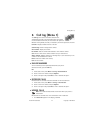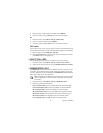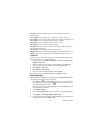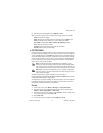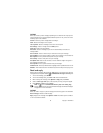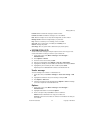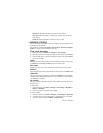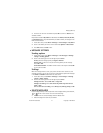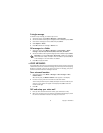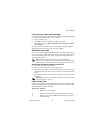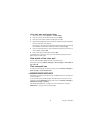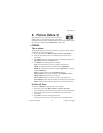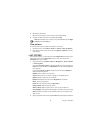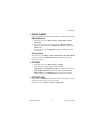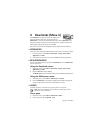Nokia 6225 User Guide 31 Copyright © 2004 Nokia
Messages (Menu 2)
3 Enter the new name for the folder and press OK to confirm or Back to exit.
To delete a folder:
Only folders created in My folders can be deleted. The Inbox, Sent items, Archive,
and Templates folders are protected. When you delete a folder, all messages in the
folder are also deleted.
1 At the start screen, select Menu > Messages > Text messages > My folders.
2 Scroll to the folder you wish to remove and select Options > Delete folder.
3 Press OK to delete or Back to exit.
• MESSAGE SETTINGS
Sending options
1 At the start screen, select Menu > Messages > Text messages > Message
settings > Sending options.
2 Scroll to the setting you wish to change and press Select:
Priority—Set the message priority as Urgent or Normal.
Delivery note—A note is sent to you confirming delivery of the message.
Select On or Off.
Send callback number—A callback number is sent to the recipient. Select Off
or your phone number.
Settings
When the message memory is full, your phone cannot send or receive any new
messages. However, you can set your phone to automatically replace old messages
in the Inbox and Outbox folders when new ones arrive.
1 At the start screen, select Menu > Messages > Text messages > Message
settings > Other settings.
2 Scroll to the setting you wish to change and press Select.
Message font size—Select Small font or Large font.
Message overwriting—Select Sent items only, Inbox only, Sent items &
inbox, or Off.
Save to sent items as sending—Select Always save, Always prompt, or Off.
• DELETE MESSAGES
If your message memory is full and you have more messages waiting at the network,
or blinks on start screen. You can do the following:
• Read some of the unread messages and then delete them.
• Delete messages from some of your folders.