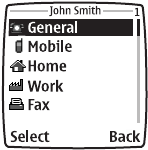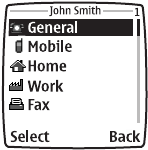
Nokia 6560 User Guide 30 Copyright © 2004 Nokia
Delete the contact
1 Select Contacts > Delete > One by one.
2 Scroll to the entry you want to erase and press Delete.
3 When the message Delete all details? appears, press OK.
• DELETE THE ENTIRE PHONE BOOK
These steps delete all contacts in your phone book.
1 Select Contacts > Delete > Select > Delete all.
2 When you see the message Are you sure?, press OK.
3 Enter your security code, and press OK.
• ADD A SECOND NUMBER TO
A NAME
There are several ways to add a number to an
existing name in the phone book. Once you choose
to add a number, you can select one of the following
number type locations in which to store the second
number: General, Mobile, Home, Work, or Fax.
From the phone book
1 Select Contacts > Add number.
2 Scroll to the name to which you want to add the number, and press Add.
3 Select General, Mobile, Home, Work, or Fax.
4 Enter the number and press OK.
From the start screen
1 Enter the phone number using the keypad.
2 Select Options > Add to contact.
3 Scroll to the name to which you want to add the number and press Add.
4 Scroll to the desired number type and press Select.
By retrieving the name
1 Retrieve the name to which you would like to add a second number.
2 Select Details > Options > Add number.
3 Scroll to the desired number type, and press Select.
4 Enter the number, and press OK.