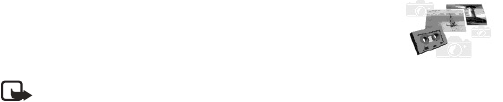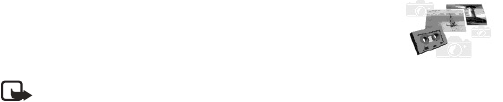
Special features
Nokia 6560 User Guide
83 Copyright © 2004 Nokia
17 Special features
This section describes several special features, including Java applications, transmission
of business cards, downloading ringing tones and graphics from the Internet, and
setting the alarm clock.
• GALLERY
You can save pictures and ringing tones to folders in the
gallery, or create folders of your own and save them there.
You can download images and tones via WAP.
Note: This feature uses shared memory. Please see “Shared Memory” on
page 3 for more information.
Open the gallery
From the menu, select Menu > Gallery. After a brief pause, the following submenus
appear in the display:
View folders—Explore the folders in the gallery menu. See “Folders” in the following
section for more info.
Add folder—Add a folder of your own.
Delete folder—Delete a folder you have created.
Rename folder—Rename a folder you have created.
Gallery downloads—Use the graphic and tone downloads in your phone. The phone
tries to connect to the Internet using your WAP browser and the currently active
set of gallery downloads. If the connection fails, you may need to activate another
set or change the current settings. See “Set up for browsing” on page 90.
Folders
1 At the start screen, select Gallery > View Folders.
2 Scroll to a folder, such as Graphics or Tones, and press Open.
3 Scroll through the list of graphics or tones and press Options.
4 Press select to activate one of the following options or enter its submenu:
Zoom—Enlarge the image.
Set contrast—Adjust the contrast of the image; available once you open an
image file.
Open—Open the selected file.
Set as wallpaper or Set as ring tone—Set the graphic as wallpaper. In the Tones
folder, this option is Set as ring tone; the tone is applied to the profile in use.