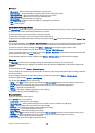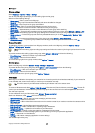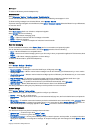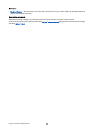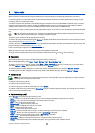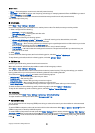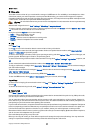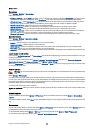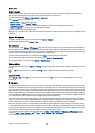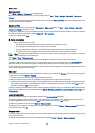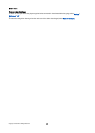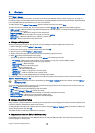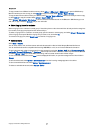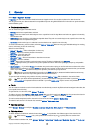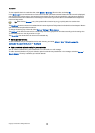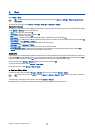Create a channel
A channel is like a chat room: you can call the channel to see if anyone is online. The channel call does not alert the other
participants; the participants just join the channel and start speaking with each other.
To create a channel, select Options > New channel > Create new.
Select Options and define the following:
• Channel name — Write the channel name.
• Channel privacy — Select Private or Public.
• Nickname in channel — Enter your nickname (20 characters maximum) that is displayed to other users.
• Channel thumbnail — Insert a picture that describes the channel.
To delete a channel, press the backspace key.
When you log in to push to talk, push to talk automatically connects to the channels that were active when the application was
last closed.
Register PTT channels
To register a channel to the push to talk service, select Options > Register.
To edit the channel details, select Options > Edit.
Join a channel
To join a channel, select Options > PTT channels. Select the channel you want to talk to, and press the voice key. Remember to
hold the device in front of you during a push to talk call so you can see the display. The display informs you when it is your turn
to speak. Speak towards the microphone, and do not cover the loudspeaker with your hands. Press and hold the voice key the
entire time you are talking. When you have finished talking, release the key.
To switch between channels during multiple calls, select Swap. The active channel is highlighted.
To view the currently active participants in the channel, select Options > Active members.
To invite a participant to a channel, select Options > Send invitation.
Push to talk log
To open the push to talk log, select Options > PTT log. The log shows the date, time, duration, and other details of your push to
talk calls.
Tip: To initiate a one-to-one call from PTT log, select the desired log event and press the voice key.
Exit push to talk
Select Options > Exit. Select Yes to log out and close the service. Press No if you want to keep the application active on the
background.
Net calls
Your device supports voice calls over the Internet (Internet calls). Your device attempts emergency calls primarily over cellular
networks. If an emergency call using cellular networks is not successful, then your device attempts an emergency call through
your Internet call provider. Due to the established nature of cellular telephony, you should use cellular networks for emergency
calls, if possible. If you have cellular network coverage available, please make sure that your cellular phone is switched on and
ready to make calls before you attempt an emergency call. The capability for an emergency call using Internet telephony depends
on the availability of a WLAN network and your Internet call provider's implementation of emergency call capabilities. Contact
your Internet call provider to check the Internet telephony emergency call capability
VoIP (voice over Internet protocol) technology is a set of protocols that facilitate phone calls over an IP network, such as the
Internet. VoIP phone calls can be established between computers, between mobile phones, and between a VoIP device and a
traditional telephone. To make or receive a VoIP call, your device must be within WLAN coverage, for example.
Before you can make net calls, you need to create a net telephone profile. When the profile is ready, you can make a net call
from all applications where you can create a regular voice call. To make a net call to an address that does not start with a digit,
press any number key when the device is in standby mode, then press the blue function key to clear the display and to switch
the device from number mode to letter mode. Write the address and press the call key.
You must define session initiation protocols (SIP) settings in Menu > Tools > Settings > Connection > SIP settings and VoIP
settings in Menu > Tools > Settings > Call and Menu > Tools > Settings > Call > Connection. Contact your service provider for
more information and correct settings.
M a k e c a l l s
Copyright © 2006 Nokia. All Rights Reserved. 37