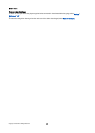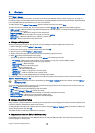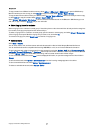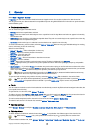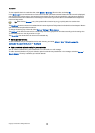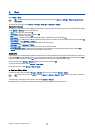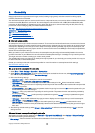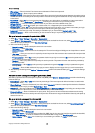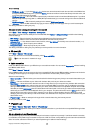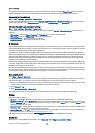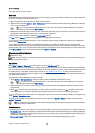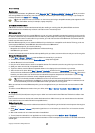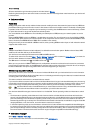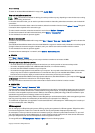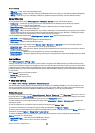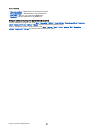• WLAN netw. mode — If you select Infrastructure, devices can communicate with each other and with wired LAN devices
through a wireless LAN access point. If you select Ad-hoc, devices can send and receive data directly with each other, and
no wireless LAN access point is needed.
• WLAN security mode — You must select the same security mode that is used in the wireless LAN access point. If you select
WEP (wired equivalent privacy), 802.1x, or WPA (Wi-Fi protected access), you must also configure the relevant additional
settings.
• WLAN security sett. — Edit the security settings for the selected WLAN security mode.
• Homepage — Enter the Web address of the page you want to display as a home page when you use this access point.
The settings available for editing may vary.
Advanced Internet access point settings for wireless LAN
Select Menu > Tools > Settings > Connection > Access points.
After setting up a basic Internet access point for wireless LAN, select Options > Advanced settings, and define the following
advanced settings.
• IPv4 settings — Enter the device IP and name server addresses for the IPv4 Internet protocol.
• IPv6 settings — Select or enter the name server addresses for the IPv6 Internet protocol.
• Ad-hoc channel — If the selected network mode is ad-hoc, select User defined to manually enter a channel number (1-11).
• Proxy serv. address — Enter the proxy server address.
• Proxy port number — Enter the proxy server port number.
The settings available for editing may vary. Contact your service provider for more information.
Wireless LAN
Select Menu > Connect. > Wireless LAN.
To have your device show wireless LAN availability, select Show availability.
Tip: You can also scan for networks in range.
Cable connection
Install the USB data cable driver to your PC before you use a cable connection. You can use the Data transfer without installing
the USB data cable drivers.
Select Menu > Connect. > Data cbl..
Using a USB data cable, you can connect your device to a compatible PC . Connect the USB data cable to the bottom of the device.
To change the device type you normally connect to your device with the data cable, press the joystick.
Select from the following:
• Ask on connection — Select whether you want to be asked for the device type every time you connect the data cable to your
device.
• PC Suite — Connect the PC Suite to your device with the data cable, and use your device as a modem.
• Data transfer — Access and transfer data such as music or image files from your computer using the data cable connection.
To use the Data transfer mode, make sure that you have not selected USB as a connection type in the Manage connections
settings in Nokia PC Suite. Insert a memory card to your device, connect the device to a compatible computer with the USB
data cable, and select Data transfer when the device asks which mode is used. In this mode, your device acts as a mass storage
device and you can see it as a removable hard drive in your computer. The device will switch into the Offline profile if this is
selected. End the connection from the PC (for example, from an Unplug or Eject Hardware wizard in Windows) to avoid
damaging the memory card. After you end the connection, the device returns to the profile in which it was before using the
data transfer mode.
• IP passthrough — Select an access point through which to transfer data using the Internet protocol.
To save your selection, select Back.
IP passthrough
Select Menu > Connect. > Data cable > Options > IP passthrough.
The IP passthrough application allows you to obtain a network connection on your device from a compatible PC through a data
cable.
Set up a data cable to use IP passthrough
Use IP passthrough as you use any Internet access point to browse or synchronize remotely. If a wireless network connection
is unavailable, use IP passthrough to access the Internet or a LAN. You cannot use IP passthrough at the same time as Nokia PC
Suite. You cannot activate the modem if you select IP passthrough in cable connection settings.
C o n n e c t i v i t y
Copyright © 2006 Nokia. All Rights Reserved. 47