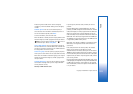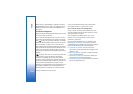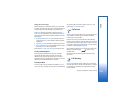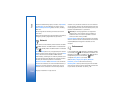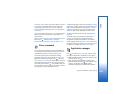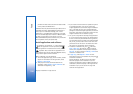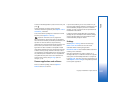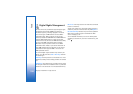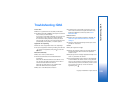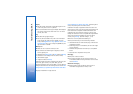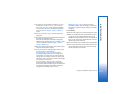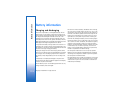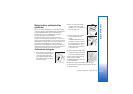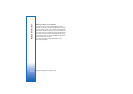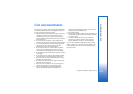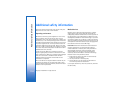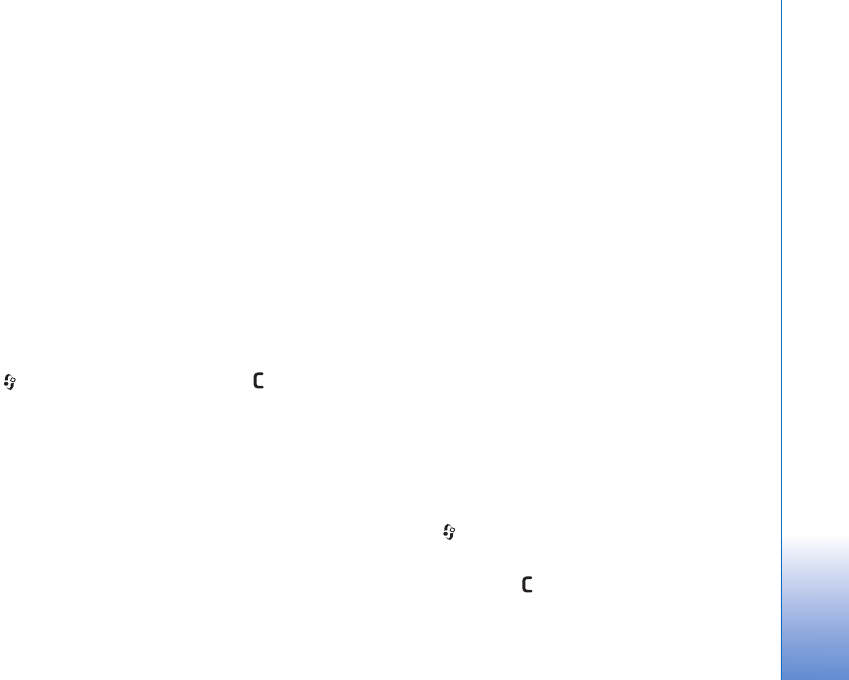
Troubleshooting: Q&A
109
Copyright © 2006 Nokia. All rights reserved.
Troubleshooting: Q&A
Access codes
Q: What is my password for the lock, PIN, or PUK codes?
A: The default lock code is 12345. If you forget or lose the lock
code, contact your device dealer.
If you forget or lose a PIN or PUK code, or if you have not
received such a code, contact your network operator.
For information about passwords, contact your access
point provider, for example, a commercial Internet service
provider (ISP), service provider, or network operator.
Application not responding
Q: How do I close an application that is not responding?
A: To open the application switching window, press and hold
. Scroll to the application, and press to close the
application.
Bluetooth connectivity
Q: Why can’t I find my friend’s device?
A: Check that both devices have activated Bluetooth
connectivity.
Check that the distance between the two devices is not
over 10 meters (33 feet) and that there are no walls or
other obstructions between the devices.
Check that the other device is not in hidden mode.
Check that both devices are compatible.
Q: Why can’t I end a Bluetooth connection?
A: If another device is connected to your device, you can
either end the connection using the other device or by
deactivating Bluetooth connectivity. Select Tools >
Bluetooth > Off.
Browser services
Q: What do I do if the following message is displayed: No
valid access point defined. Define one in Services
settings.?
A: Insert the correct browser settings. Contact your service
provider for instructions.
Camera
Q: Why do images look smudgy?
A: Remove the protective plastic films covering the display
and camera. Ensure that the camera lens protection
window is clean.
Q: Why do I get an error message “Application already in use”
when I try to activate the camera ?
A: The camera application may be active in the background.
To check whether the camera is active or not, press and
hold . The application switching window opens. If the
camera is active, to return to the camera, scroll to it on the
list, and press the scroll key. To close the camera
application, press .