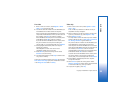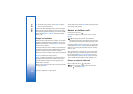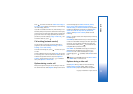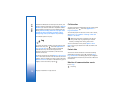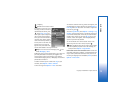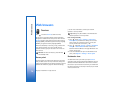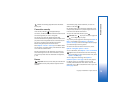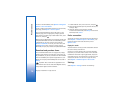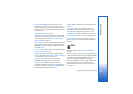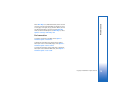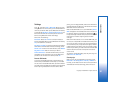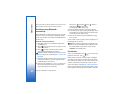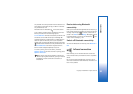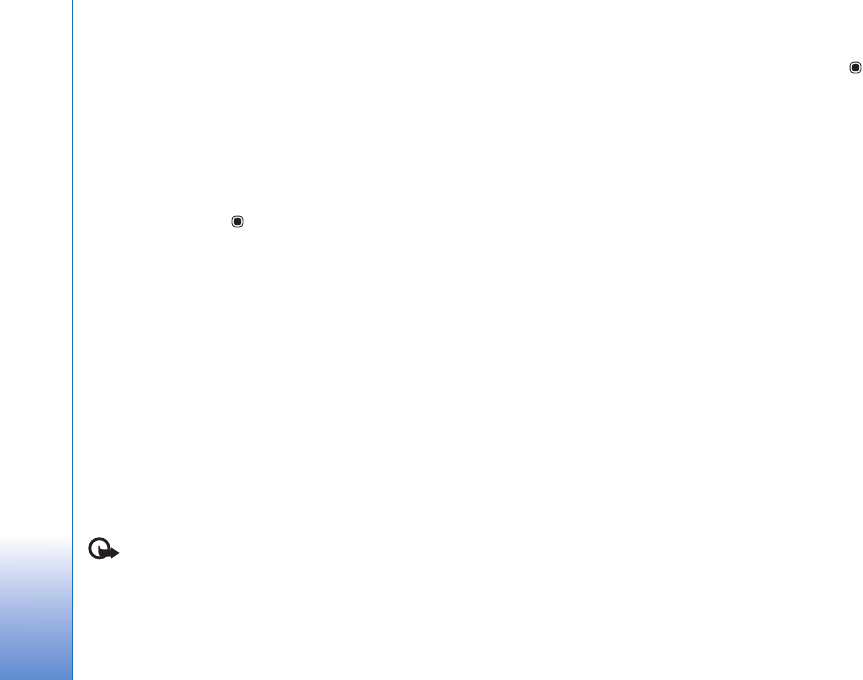
Web browsers
76
Copyright © 2006 Nokia. All rights reserved.
To enter a new URL address, select Options > Navigation
options > Go to web address.
To open a sublist of commands or actions for the currently
open page, select Options > Service options.
You can download files that cannot be shown on the
browser page, such as ringing tones, images, operator
logos, themes, and video clips. To download an item, scroll
to the link, and press .
When you start a download, a list of ongoing, paused, and
completed downloads from the current browsing session
is displayed. You can also view the list by selecting
Options > Downloads. In the list, scroll to an item, and
select Options to pause, resume, or cancel ongoing
downloads, or open, save, or delete completed downloads.
Download and purchase items
You can download items such as ringing tones, images,
operator logos, themes, and video clips. These items can
be provided free, or you can purchase them. Downloaded
items are handled by the respective applications in your
device, for example, a downloaded photo can be saved in
Gallery.
Important: Only install and use applications and
other software from sources that offer adequate security
and protection against harmful software.
1 To download the item, scroll to the link, and press .
2 Select the appropriate option to purchase the item, for
example, “Buy”.
3 Carefully read all the information provided.
To continue the download, select Accept. To cancel the
download, select Cancel.
End a connection
To end the connection and view the browser page offline,
select Options > Advanced options > Disconnect, or to
end the connection and close the browser, select
Options > Exit.
Empty the cache
The information or services you have accessed are stored in
the cache memory of the device.
A cache is a memory location that is used to store data
temporarily. If you have tried to access or have accessed
confidential information requiring passwords, empty the
cache after each use. The information or services you have
accessed are stored in the cache. To empty the cache,
select Options > Advanced options > Clear cache.
Settings
Select Options > Settings and from the following: