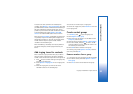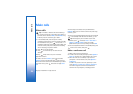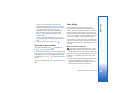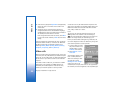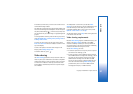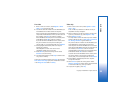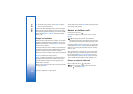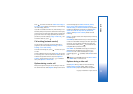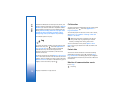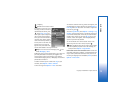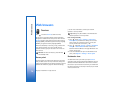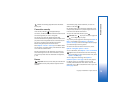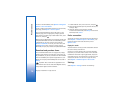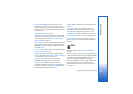Make calls
71
Copyright © 2006 Nokia. All rights reserved.
Press to answer the video call. Allow video image to
be sent to caller? appears on the display. To start sending
live video image, select Yes.
If you do not activate the video call, video sending is not
activated, and you only hear the sound of the caller. A grey
screen is shown in place of the video image. To replace the
grey screen with a still image captured by the camera in
your device, see ‘Call settings’, Image in video call, p. 97.
To end the video call, press .
Call waiting (network service)
You can answer a call while you have another call in
progress if you have activated Call waiting in Tools >
Settings > Call > Call waiting.
To answer the waiting call, press . The first call is put
on hold.
To switch between the two calls, select Swap. To connect
an incoming call or a call on hold with an active call and
to disconnect yourself from the calls, select Options >
Transfer. To end the active call, press . To end both
calls, select Options > End all calls.
Options during a voice call
Many of the options that you can use during a voice call
are network services. Select Options during a call for some
of the following options: Mute or Unmute, Answer,
Reject, Swap, Hold or Unhold, Activate handset,
Activate loudsp., or Activate handsfree (if a compatible
headset with Bluetooth connectivity is attached), End
active call or End all calls, New call, Conference,
Transfer, and Open active standby. Select from the
following:
Replace—to end an active call and replace it by answering
the waiting call.
Send MMS (in UMTS networks only)—to send an image or
a video in a multimedia message to the other participant
of the call. You can edit the message and change the
recipient before sending. Press to send the file to a
compatible device (network service).
Send DTMF—to send DTMF tone strings, for example, a
password. Enter the DTMF string or search for it in
Contacts. To enter a wait character (w) or a pause
character (p), press repeatedly. Select OK to send the
tone.
Tip! You can add DTMF tones to the Phone number
or DTMF fields in a contact card.
Options during a video call
Select Options during a video call for the following
options: Enable or Disable (video, audio, or both),
Activate handset (if you have attached a compatible