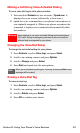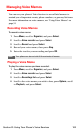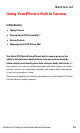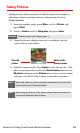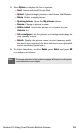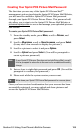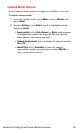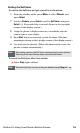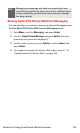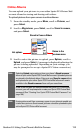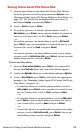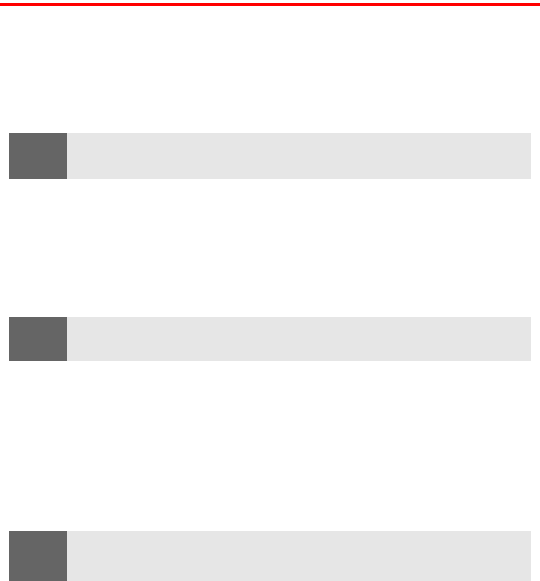
Section 2J: Using Your Phone’s Builtin Camera 109
Sharing Sprint PCS Picture Mail
Once you’ve taken a picture, you can use the messaging capabilities
of your Sprint PCS Vision Picture Phone to instantly share it with
family and friends. You can send a picture to up to ten people at a
time using their email addresses or their wireless phone numbers.
Sharing Sprint PCS Picture Mail
To share Sprint PCS Picture Mail:
1. Select the picture you’d like to send, press Options, scroll to Send,
and press Select.
2. Scroll to Add number and press Select.
3. To select a recipient from your Contacts list, press Search,
highlight a contact, and press Select.
- or -
Enter the recipient’s email address or wireless phone number
and press OK.
4. Scroll to highlight the recipient and press Options.
5. If you wish to include a text message, scroll to Edit message
and press Select.
Ⅲ To add a text message, use your keypad to enter the message
and press Options when your message is completed.
Ⅲ To insert a message using the templates, scroll to Use template,
press Select, highlight a message, and press Select.
Ⅲ To add an emoticon, scroll to Insert smiley, press Select,
scroll to highlight a smiley, and press Insert.
6. When your Sprint PCS Picture Mail message is complete, press
Options.
7. Scroll to Send and press Select. (Your message will be sent.)
Note:
The recipient’s phone must be capable of receiving and displaying
Picture Mail.
Tip:
To review and share pictures from the Pictures menu, select My pictures,
then select Stored in camera.
Note:
You may include up to ten recipients per Sprint PCS Picture Mail, by
repeating Step 2 and Step 3 above.