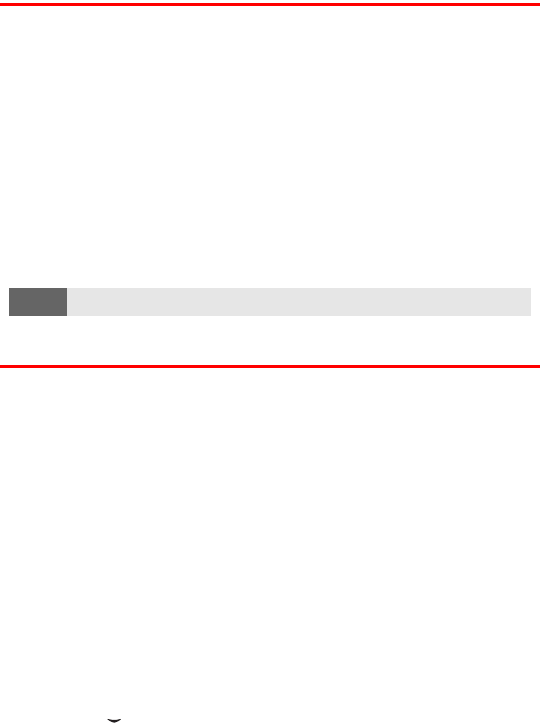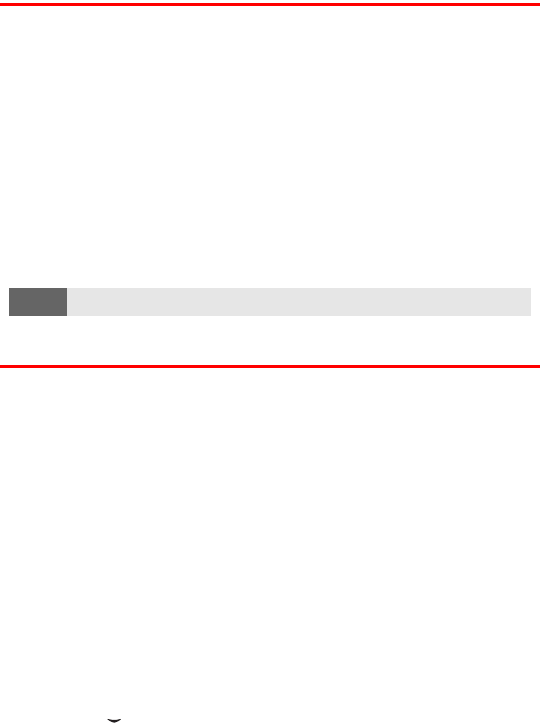
Section 2G: Using the Phone Book 82
Adding a Phone Number to a Phone Book Entry
Each Phone Book entry may contain up to five numbers.
To add a phone number to an entry:
1. Press Contacts, scroll to Add number, and press Select.
2. Scroll to the name you wish to modify and press Add.
3. Scroll to the category to which you wish to add a number and
press Select.
4. Enter the number and press OK.
5. Press Done.
Editing a Phone Book Entry’s Phone Number
To edit an entry’s phone number:
1. Press the down scroll key to view your Contacts list, scroll to
the contact you wish to modify, and press Details.
2. Scroll to the number you wish to modify and press Options.
3. Scroll to Edit number and press Select.
4. Press Clear to delete digits, or press and hold Clear to
completely delete the number.
5. Enter the new number and press OK.
You can select which phone number is shown as the primary phone
number (default) for the contact.
To select a phone number as the primary number:
1. Press to view your Contacts list, scroll to the contact you
wish to modify, and press Details.
2. Scroll to the number you wish to modify and press Options.
3. Scroll to As primary number and press Select. (The selected
number will now be the one shown in the Contacts listing.)
Note:
Each phonebook entry may contain up to 5 different phone numbers.