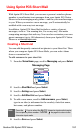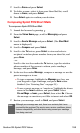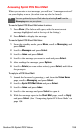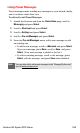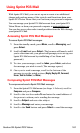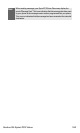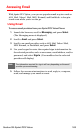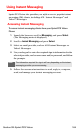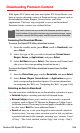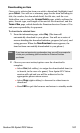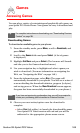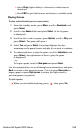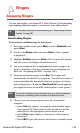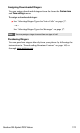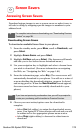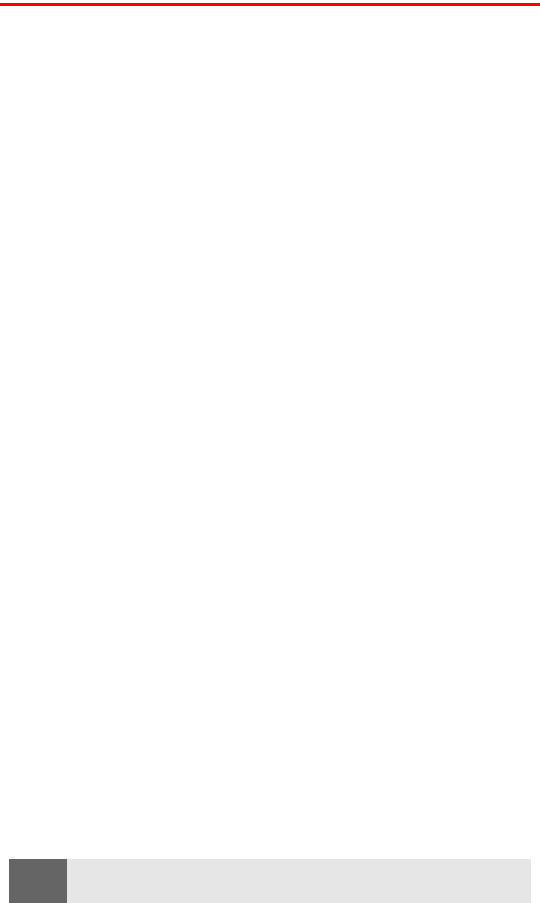
Section 3B: Sprint PCS Vision 165
Experiencing Online Chat
Sprint PCS Vision gives you the ability to join wireless chatrooms
from your Sprint PCS Vision Phone, to send text messages and icons
to chatroom participants, or to launch a one-on-one (private)
chatroom.
To access a chatroom from the browser:
1. Launch the browser, scroll to Messaging, and press Select.
(The Messaging menu is displayed.)
2. Scroll to Chat and press Select. (A DISCLAIMER message for
Wireless Chat is displayed.)
3. After reading the entire message, if you agree to its terms, press
Agree. (After a few seconds, a list of chatrooms will be displayed.
- or -
If you do not agree with its terms, press Menu and navigate to
another page.
4. From the chatroom list, select a chatroom (for example, Friends
or Singles) and press Select.
5. Use your keypad to enter a nickname, scroll to Enter, and press
Link. (Once in the chatroom, you may scroll through the
postings to read messages from other chatroom participants.)
To post a message:
1. Once in the chatroom, scroll to Add text and press TXT.
2. Enter your message.
3. Scroll to Send and press Link. (Your message is added to those
in the chatroom.)
To set up a private chatroom:
1. Once in the chatroom, scroll to select 1->1 and press 1->1.
2. Scroll the list to select a chatter with whom you’d like to
launch a private chatroom and press Contact.
To exit a chatroom:
ᮣ From the chatroom, scroll to Leave Room and press Leave.
Note:
To avoid inadvertent data usage charges, you should sign out of
chatrooms (Leave) when you are ready to exit.