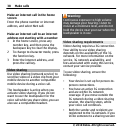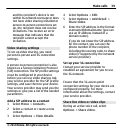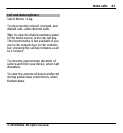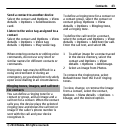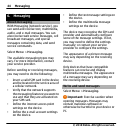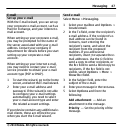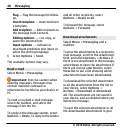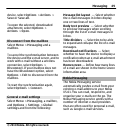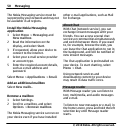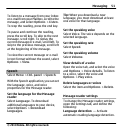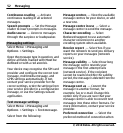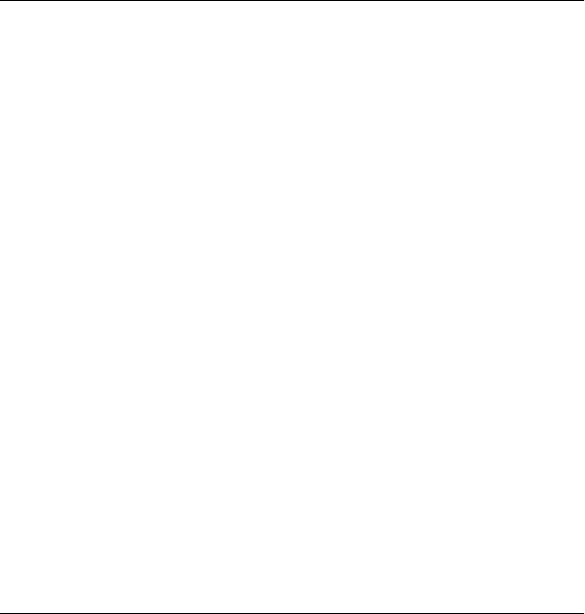
Before you can create a multimedia
message or write an e-mail, you must
have the correct connection settings in
place.
The wireless network may limit the size
of MMS messages. If the inserted picture
exceeds this limit, the device may make
it smaller so that it can be sent by MMS.
Check the size limit of e-mail messages
with your service provider. If you
attempt to send an e-mail message that
exceeds the size limit of the e-mail
server, the message is left in the Outbox
folder, and the device attempts to
resend it periodically. Sending an e-mail
requires a data connection, and
continuous attempts to resend the e-
mail may increase your data transfer
costs. In the Outbox folder, you can
delete such a message, or move it to the
Drafts folder.
1 Select New message.
2 To send a text or multimedia
message (MMS), select Message. To
send a multimedia message that
includes one sound clip, select
Audio message. To send an e-mail,
select E-mail.
3 In the To field, press the scroll key
to select recipients or groups from
the contacts list, or enter the
recipient’s phone number or e-mail
address. You can also copy and
paste the number or address from
the clipboard.
4 In the subject field, enter the
subject of the message for a
multimedia or an e-mail message.
To hide or display fields when
writing a text or multimedia
message, select Options >
Message header fields.
5 In the message field, write the
message. To add a template or note
to a text or multimedia message,
select Options > Insert content >
Insert text > Template or Note.
To add a template to an e-mail
message, select Options > Insert
template.
6 To add a media file to a multimedia
message, select Options > Insert
content, the file type or source, and
the desired file. To add a business
card, slide, note, or other file to the
message, select Options > Insert
content > Insert other.
7 To capture an image or record a
video or sound clip for a multimedia
Messaging 45
© 2010 Nokia. All rights reserved.