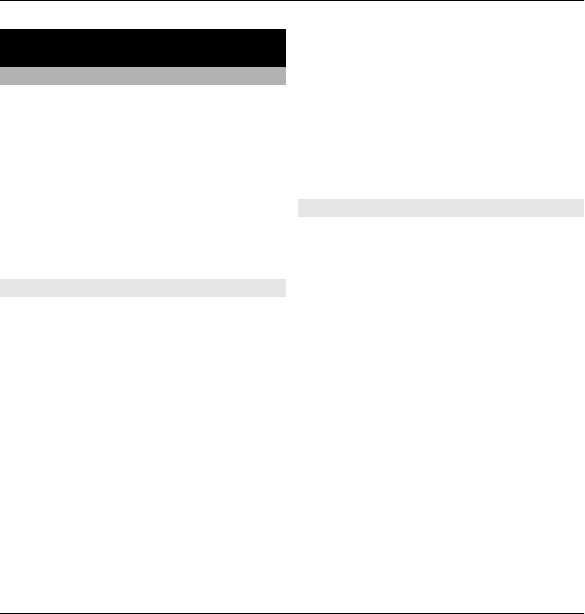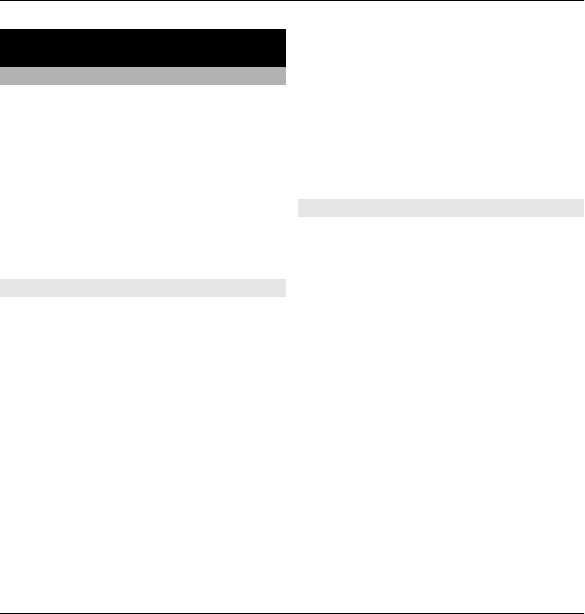
11. Office applications
Active notes
Select Menu > Applications > Active
notes.
Active notes allows you to create, edit,
and view different kinds of notes, for
example, meeting memos, hobby notes,
or shopping lists. You can insert images,
videos, and sound in the notes. You can
link notes to other applications, such as
Contacts, and send notes to others.
Create and edit notes
Select Menu > Applications > Active
notes.
Create a note
Start writing.
Edit a note
Select Options > Editing options.
Add boldface, italics, or underlining
Press and hold the shift key, and scroll
to select the text. Then select Options >
Text.
Select Options and from the following:
Insert object — Insert items to the
note.
Send — Send the note to a compatible
device.
Link note to call — Select Add
contacts to link a note to a contact. The
note is displayed when making a call to
or receiving a call from the contact.
Active notes settings
Select Menu > Applications > Active
notes and Options > Settings.
Select where to save notes
Select Memory in use and the desired
memory.
Change the layout of active notes
Select Change view > Grid or List.
Display a note during phone calls
Select Show note during call > Yes.
Tip: If you temporarily do not want to
see notes during phone calls, select
Show note during call > No. This way
you do not have to remove the links
between notes and contact cards.
80 Office applications
© 2010 Nokia. All rights reserved.