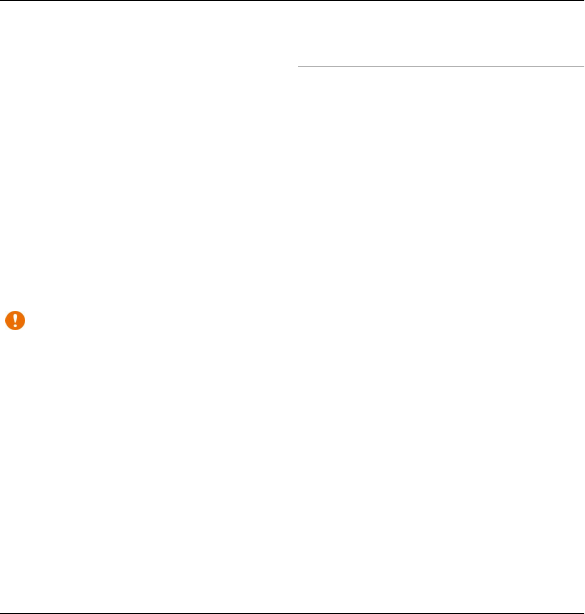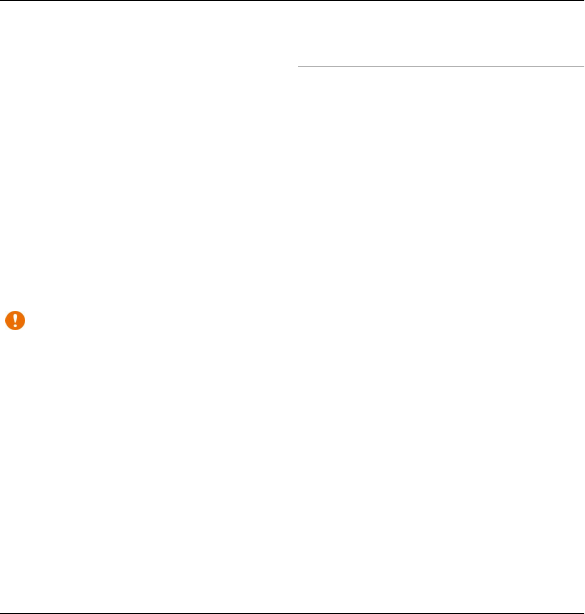
Filter WLAN networks — Filter out
WLANs in the list of found networks. The
selected networks are filtered out the
next time the application searches for
WLANs.
Start web browsing — Start browsing
the web using the access point of the
WLAN.
Cont.web browsing — Continue web
browsing using the currently active
WLAN connection.
Disconnect WLAN — Disconnect the
active connection to the WLAN.
Details — View the details of the WLAN.
Important: Always enable one of
the available encryption methods to
increase the security of your wireless
LAN connection. Using encryption
reduces the risk of unauthorised access
to your data.
In the home screen, the WLAN wizard
shows the status of your WLAN
connections and network searches. If
the WLAN wizard is not activated by
default in the home screen, you can
activate it in the home screen settings.
Use the WLAN wizard in the home
screen
To view the available options, select the
row showing the status. Depending on
the status, you can open the web
browser using a WLAN connection,
connect to your net call service,
disconnect from a WLAN, search for
WLANs, or enable or disable network
scanning.
If WLAN scanning is disabled, and you
are not connected to any WLAN, WLAN
scanning off is displayed in the home
screen.
To enable WLAN scanning, and to search
for available WLANs, select the row
showing the status.
To start a search for available WLANs,
select the row showing the status and
Search for WLAN.
To disable WLAN scanning, select the
row showing the status and Switch
WLAN scan off.
Connectivity 87
© 2010 Nokia. All rights reserved.