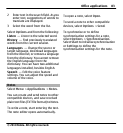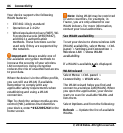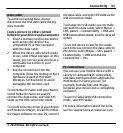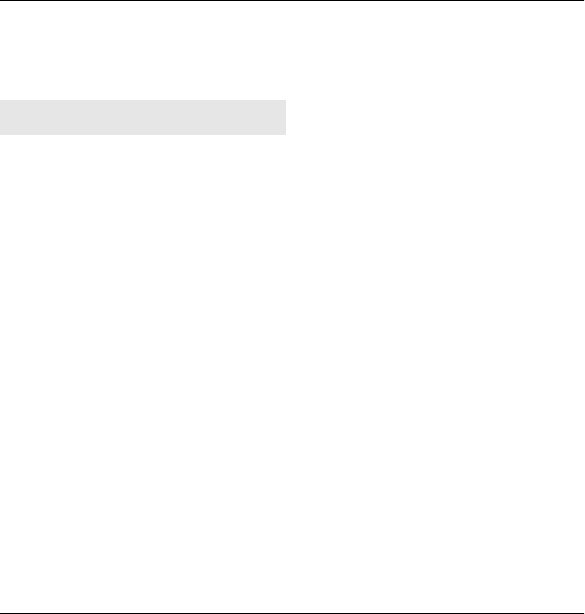
Features using Bluetooth technology
increase the demand on battery power
and reduce the battery life.
Send and receive data with
Bluetooth
Select Menu > Ctrl. panel >
Connectivity > Bluetooth.
1 When you activate Bluetooth
connectivity for the first time, you
are asked to name your device. Give
your device a unique name to make
it easy to recognise if there are
several Bluetooth devices nearby.
2 Select Bluetooth > On.
3 Select My phone's visibility >
Shown to all or Define period. If
you select Define period, you need
to define the time during which
your device is visible to others. Your
device and the name you entered
can now be seen by other users with
devices using Bluetooth
technology.
4 Open the application where the
item you want to send is stored.
5 Select the item and Options >
Send > Via Bluetooth. The device
searches for other devices using
Bluetooth technology within range
and lists them.
Tip: If you have sent data using
Bluetooth connectivity before, a list
of the previous search results is
displayed. To search for more
Bluetooth devices, select More
devices.
6 Select the device with which you
want to connect. If the other device
requires pairing before data can be
transmitted, you are asked to enter
a passcode.
When the connection has been
established, Sending data is displayed.
The Sent folder in the Messaging
application does not store messages
sent using Bluetooth connectivity.
To receive data using Bluetooth
connectivity, select Bluetooth > On
and My phone's visibility > Shown to
all to receive data from a non-paired
device or Hidden to receive data from a
paired device only. When you receive
data through Bluetooth connectivity,
depending on the settings of an active
profile, a tone sounds, and you are
asked if you want to accept the message
90 Connectivity
© 2010 Nokia. All rights reserved.