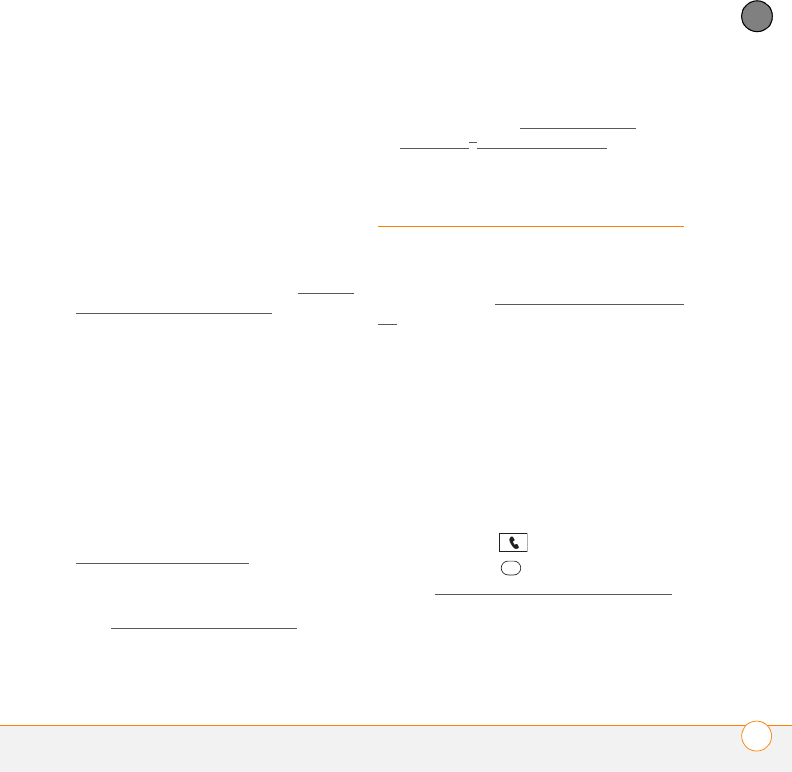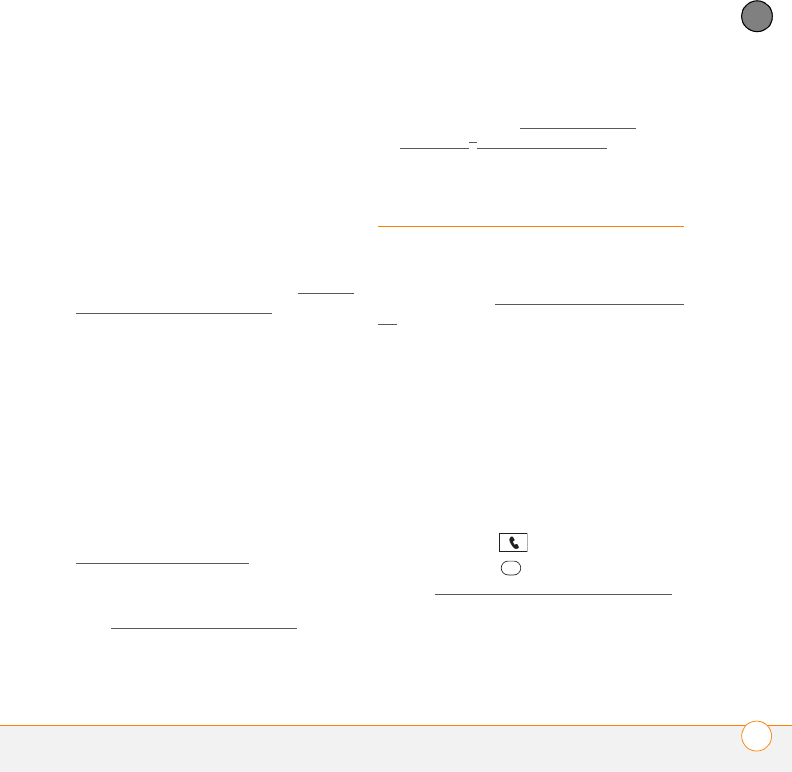
SETTING UP
MAKING YOUR FIRST CALL
15
2
CHAPTER
• Wireless and media features consume
more power than applications like
Calendar and Contacts. If you use the
phone, speakerphone, email,
messaging, web, camera, media
players, and games a lot, keep an eye
on the battery icon.
• If you don’t plan to use the wireless
features on your smartphone for a
while, turn off your phone (see Turning
your smartphone on and off) and let all
calls be picked up by voicemail.
• As with any mobile phone, if you are in
an area with no wireless coverage, your
smartphone searches for a signal, which
consumes power. If you cannot move to
an area of better coverage, temporarily
turn off your phone. While your phone is
off, you can continue to use the
nonwireless features of your
smartphone.
• Turn down the screen brightness (see
Adjusting the brightness
).
• Decrease the settings in Power
Preferences and turn off Beam Receive
(see Optimizing power settings
).
• Turn off the Bluetooth
®
feature if you’re
not using it. See Connecting to a
Bluetooth
®
hands-free device.
Making your first call
BEFORE YOU BEGIN If Phone Off
appears in the title bar, you need to turn on
your phone (see Turning your phone on and
off). If No Service appears in the title bar,
you are outside a wireless coverage area. If
you believe you are in a wireless coverage
area and this problem persists, contact
Verizon Wireless for assistance:
• Verizon Wireless customer support,
billing, and technical support:
800-922-0204
Activating your phone service
1 Press Phone .
2 Press Center to turn off Keyguard
(see Locking your keyboard (Keyguard)
for more info).
3 Tap the onscreen Dial Pad to enter
*228.
Gandalf_VZW_UG.book Page 15 Monday, February 25, 2008 10:50 PM