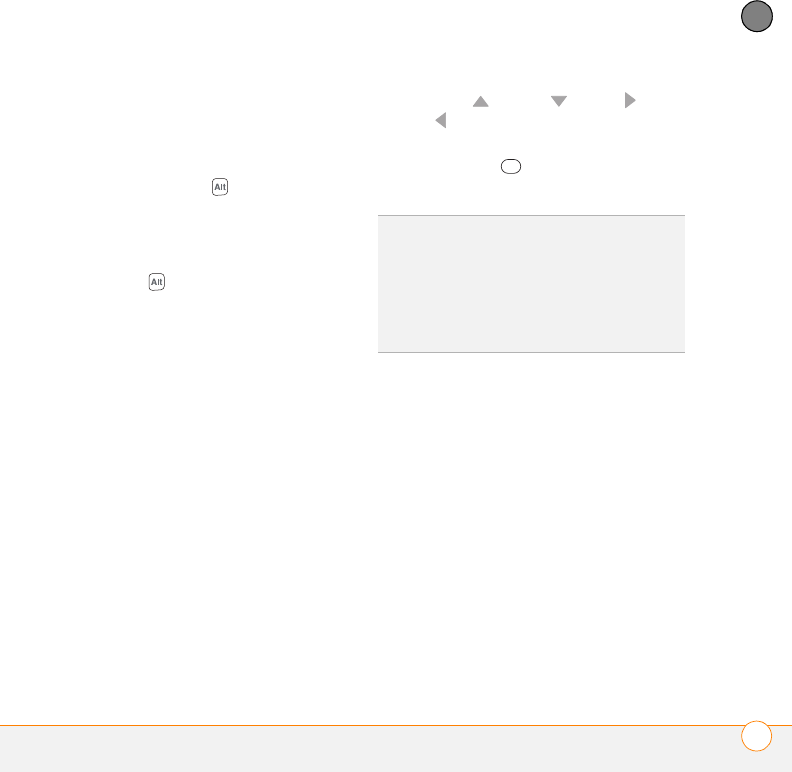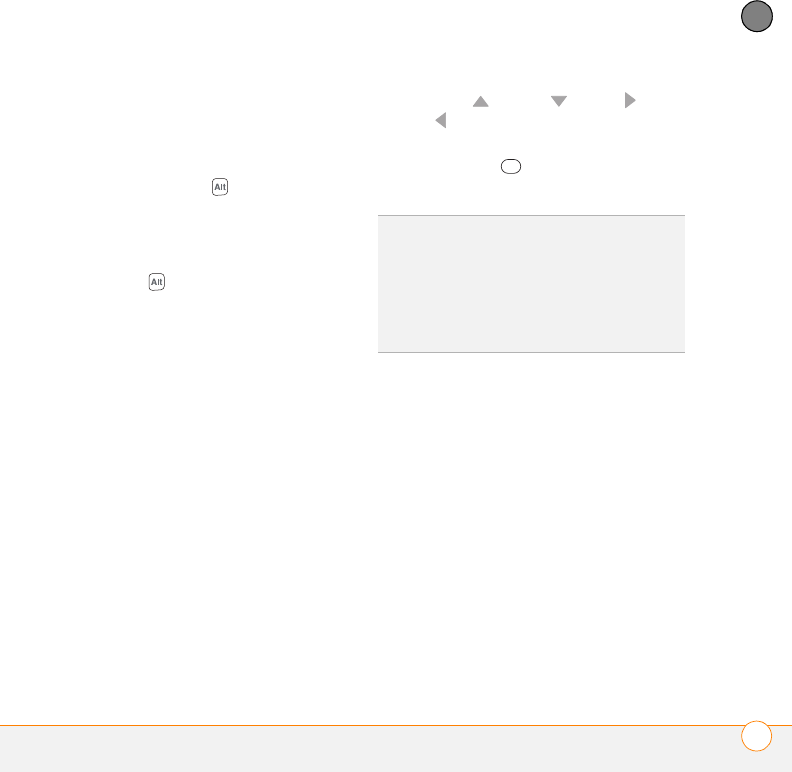
MOVING AROUND ON YOUR PALM
®
CENTRO
™
SMARTPHONE
USING THE KEYBOARD
35
3
CHAPTER
Entering other symbols and accented
characters
Symbols and accented characters that do
not appear on the keyboard are available
when you use the Alt key.
1 Enter the character that corresponds to
the symbol or accented character you
want. See the table on the next page.
2 Press Alt .
3 Press Up , Down , Right , or
Left to highlight the desired
character.
4 Press Center to insert the
character.
TIP
The alternate characters are grouped by
their similarity to the base key. For example,
the alternate characters available for the e key
are é, è, ë, and ê. To see a list of additional
alternate characters, position the cursor at the
beginning of the line or after a space, and then
press Alt.
Gandalf_VZW_UG.book Page 35 Monday, February 25, 2008 10:50 PM